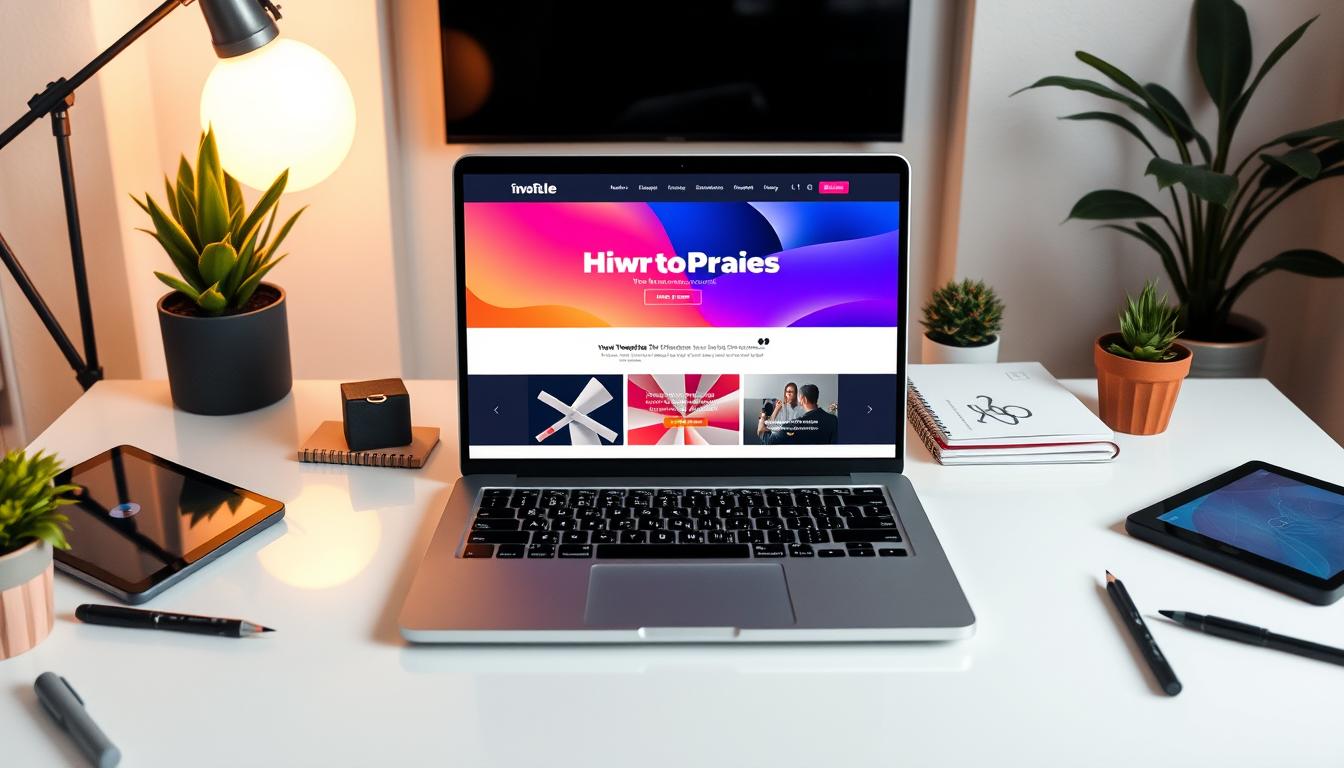Building your own website can be thrilling and scary if you’re new to web development. But don’t worry, WordPress makes it easy. Over 400,000 people have used WordPress to create their websites. It’s used by nearly 43% of all websites online.
WordPress is great for many reasons. It’s perfect for businesses, sharing your passion, or keeping in touch with loved ones. This guide will help you every step of the way. We’ll cover picking a domain name to launching your website.
Table of Contents
Key Takeaways
- WordPress is a free, open-source platform that powers nearly 43% of all websites on the internet.
- Building a personal website can cost as little as $100, while a business website can range from $100 to $30,000 per year.
- Bluehost offers a free domain name and over 60% discount on web hosting, making it a popular choice among WordPress users.
- With over 11,000 free WordPress themes available, you can easily find a design that matches your style and needs.
- WordPress offers a user-friendly interface, allowing you to create and customize your website without extensive coding knowledge.
Understanding Website Basics and Requirements
Starting a wordpress web site means knowing the basics. You need a domain name (like example.com) and web hosting wordpress for your files. WordPress.org is top choice for its flexibility, features, and community support.
Essential Components of a Website
A website has three main parts:
- Content: The info, images, and media that grab your audience’s attention.
- Design: The look, feel, and user experience that draws in visitors.
- Functionality: The interactive bits that make the site easy to use and valuable.
Cost Considerations for Website Creation
Website costs vary based on your needs. For a simple site, you might spend $100 a year on best wordpress hosting. But, a complex business site could cost $100 to $30,000 annually.
Time Investment Required
Building a website’s time frame depends on its complexity. A basic site might take days, but a detailed e-commerce site could take months. Start small and grow your site as your business expands.
“The key to a successful website is understanding the essential components and planning for the appropriate time and budget. By starting small and scaling up, you can ensure a smooth and cost-effective website creation process.”
Choosing the Right Domain Name and Hosting Provider
When you start a WordPress website, picking the right domain name and hosting is key. Your domain name is your online doorway, so choose it carefully. A .com extension is best, as it’s the most trusted globally, with nearly 73% market share.
Make your domain name short and easy to remember, between 6-14 characters. Steer clear of hyphens and numbers to make it simpler to type. A short, relevant domain name boosts your branding and SEO.
For WordPress hosting, WordPress.com is a top choice. They offer domain registration for $12 a year, with free privacy protection and SSL certificates. Plus, their sites are super fast, with 100% uptime and the best WordPress performance.
Other great best WordPress hosting options include Bluehost. They often have deals like a free domain and discounted hosting. When picking a host, look at uptime, customer support, and how well they grow with your site.
| Feature | WordPress.com | Bluehost |
|---|---|---|
| Domain Registration | $12/year | Free for the first year |
| SSL Certificates | Included | Included |
| Uptime | 100% | 99.9% |
| Customer Support | 24/7 email and live chat | 24/7 phone, email, and chat |
| Scalability | Flexible plans | Variety of hosting plans |
By picking the right domain name and free WordPress hosting provider, you lay a solid foundation for your WordPress site. It will connect with your audience and rank well in search engines.
Why WordPress Is the Best Platform for Beginners
WordPress is the top choice for building websites, powering 43% of all sites online. It’s free and open-source, making it easy for anyone to start a website. It’s perfect for beginners because it’s flexible and user-friendly.
Benefits of Using WordPress
WordPress has thousands of free and affordable themes and plugins. This lets you change your wordpress website easily. It’s also great for SEO, helping your site show up in search results. Plus, it updates regularly to keep your wordpress web safe.
WordPress.com vs WordPress.org
Choosing between WordPress.com and WordPress.org depends on what you want. WordPress.com is great for beginners because it’s easy to use. WordPress.org gives you more control and flexibility, perfect for those who want to customize more.
Understanding WordPress Features
- Customizable Designs: WordPress has many themes, both free and paid. This lets you make your wordpress website unique and attractive.
- Content Management System: WordPress makes it easy to manage your site’s content. You can handle blog posts and pages with ease.
- Extensibility through Plugins: With thousands of plugins, you can add new features to your wordpress web. This includes e-commerce and analytics.
WordPress is ideal for starting a blog, online store, or personal site. It offers a great platform for beginners to create a professional and feature-rich wordpress website.
Setting Up Your WordPress Hosting Account
Starting your WordPress hosting account is the first big step in launching your website. You’ll need to pick a trustworthy wordpress hosting service, like Bluehost. This involves choosing a hosting plan, picking a domain name, and filling out your account info.
Many hosts, including Bluehost, have a one-click WordPress setup. This makes it easy for beginners. After buying, you get login details for your hosting dashboard. There, you can manage your site, set up emails, and find support.
Some hosts, like Bluehost, even install WordPress for you. This is great for newbies, as it saves you from installing WordPress yourself.
Key Considerations for Choosing a WordPress Hosting Provider
- Reliable and fast web hosting wordpress services
- One-click WordPress installation
- Secure and user-friendly hosting dashboard
- Responsive customer support
- Affordable pricing options
Choosing the right wordpress hosting provider and following your dashboard’s steps will help you set up your WordPress site. This will bring your online dream to life.
Installing and Configuring WordPress
Setting up a wordpress website is now super easy. Many web hosts, like Bluehost and SiteGround, offer one-click wordpress installation. This lets you start your site in just a few minutes.
If your host doesn’t have an auto-installer, don’t worry. The manual setup is simple. First, download the latest wordpress version from their official site. Then, create a database for your wordpress site. You can do this through your host’s control panel or phpMyAdmin.
Step-by-Step Installation Process
- Download the wordpress package and extract the files.
- Upload the wordpress files to your web server, either in the root directory or a subdirectory.
- Configure the
wp-config.phpfile with your database details. - Complete the installation process by accessing the wordpress installation script in your web browser.
Initial WordPress Settings
After installing, you’ll need to set up your wordpress site. Choose a site title, tagline, and time zone. Also, set up your wordpress permalinks for better SEO.
Security Configurations
Keeping your wordpress site secure is key. Start by making a strong admin password. Limit login attempts to stop brute-force attacks. Also, install a security plugin like Wordfence or Sucuri for extra protection.
Regularly update your wordpress core, themes, and plugins. This keeps your site safe and stable.
“The beauty of WordPress is that it’s so easy to set up and use, even for beginners. With its straightforward installation process and powerful customization options, you can have a professional-looking website up and running in no time.”
Selecting and Customizing Your WordPress Theme
Choosing the right WordPress theme is key to your website’s look and feel. With so many wordpress themes out there, it can be hard to pick. Look for themes that are fast, responsive, and work well with popular wordpress templates. This will help you find the best wordpress themes for your site.
The Astra theme is a great choice for its customization options. It’s perfect for both newbies and experts. With tools like the Theme Customizer and Full Site Editor (FSE), you can change colors, fonts, and layouts. This makes your website truly unique and reflects your brand.
| Customization Tool | User Level | Flexibility |
|---|---|---|
| Theme Customizer | Beginner to Intermediate | Moderate |
| Full Site Editor (FSE) | Beginner to Advanced | High |
| Page Builders (Elementor, Beaver Builder) | All Levels | Extensive |
| Theme File Editor | Advanced | Maximum |
| Child Themes | Intermediate to Advanced | High |
No matter your skill level, there’s a way to customize your WordPress theme. By picking and tweaking your theme, you can make your website show off your brand. This will engage your visitors and help your site succeed in the long run.
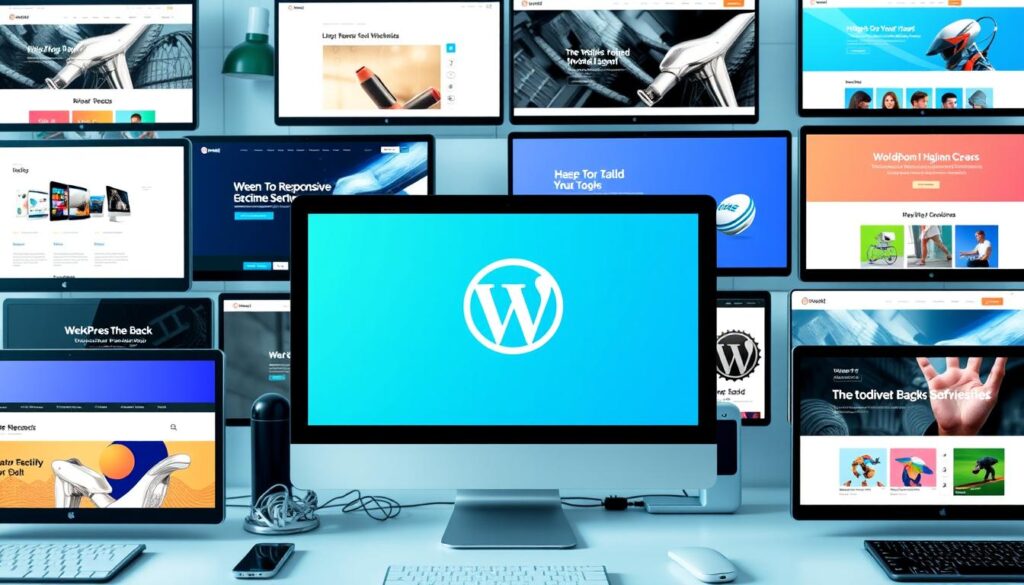
“The right WordPress theme can make all the difference in the success of your website.”
Essential Pages for Your WordPress Website
Creating a wordpress website or wordpress web needs key pages for your audience. Research shows 7 must-have pages: Homepage, About Us, Products/Services, Blog, Contact Us, Privacy Policy, and Terms and Conditions.
Homepage Design Tips
Your homepage is your wordpress website or wordpress web face. Make it engaging and clear about your site’s purpose. Use great images, short and interesting text, and a clear call-to-action.
Creating About and Contact Pages
The About page lets you introduce your business and build trust. Write a personal and informative About page that shows your expertise and values. The Contact page should have a simple form for visitors to get in touch.
Setting Up Navigation Menus
Organize your wordpress website or wordpress web with easy navigation menus. Use WordPress’s menu system for a user-friendly site. Adding a blog section helps with SEO and keeps your site fresh.
Creating and Organizing Content
Building a successful WordPress blog or WordPress website starts with great content. WordPress’s editor helps you make posts and pages that grab attention. It’s key to organize your content well for easy navigation and search engine optimization.
Use WordPress’s categories and tags to sort your content. Categories give a broad structure, while tags add more detail. This makes your site easier to use and helps with SEO.
Try mixing different content types like text, images, and videos. Regular updates and a set publishing schedule keep your audience interested. WordPress’s scheduling feature helps you plan and publish ahead of time, keeping your site fresh.
For a more engaging layout, use content blocks. These elements help you create pages that are both beautiful and interactive. They make long texts more inviting with visuals and calls-to-action.
Finally, optimize your content for both readers and search engines. Do keyword research, write catchy titles and meta descriptions, and make your content easy to read. By doing these things, your WordPress site will attract and engage your audience, standing out in search results.
| Content Optimization Strategies | Benefits |
|---|---|
| Utilize WordPress’s Categories and Tags | Enhance user navigation and search engine visibility |
| Implement a Content Strategy with Regular Updates | Keep your audience engaged and your website fresh |
| Incorporate Content Blocks for Dynamic Layouts | Create visually appealing and interactive pages |
| Optimize Content for Users and Search Engines | Improve readability and discoverability |
“Crafting compelling content is the foundation of a successful WordPress website or WordPress blog. By leveraging the platform’s powerful features and best practices, you can create an engaging and well-organized online presence that captivates your audience.”
Understanding WordPress Plugins
WordPress plugins are powerful tools that add to your website’s features. They can help with SEO, make admin tasks easier, and more. Knowing how to use plugins is key when building your WordPress site.
Must-Have WordPress Plugins
Some top WordPress plugins include:
- Yoast SEO – Boosts your content’s search engine ranking.
- Wordfence – Keeps your site safe from malware and hackers.
- WP Rocket – Speeds up your site with caching and optimization.
- MemberPress – Allows you to create membership sites or online courses.
- Elementor – Makes designing pages easy with a visual editor.
Plugin Installation and Management
To add a plugin, go to the Plugins section in your WordPress dashboard. Click “Add New” and search for the plugin you want. After finding it, click “Install Now” and then “Activate.”
For plugins from other developers, you can upload their zip file directly.
Keeping your plugins updated is vital for security and performance. WordPress will tell you when updates are ready. You can update plugins easily from the dashboard. Also, it’s good to turn off and delete unused plugins to avoid problems.
| Plugin | Description | Pricing |
|---|---|---|
| All in One SEO (AIOSEO) | Improve website search rankings and traffic | Free and Premium plans |
| HubSpot WordPress Plugin | All-in-one plugin for CRM, Live Chat, Forms, Analytics, and Email Marketing | Free with paid plans starting at $50/month |
“WordPress plugins can transform your website, adding essential features and capabilities that are not included in the core software.”
Optimizing Your Site for Search Engines
As a WordPress user, you have a big advantage in search engine optimization (SEO). WordPress is already SEO-friendly, but more work is needed to boost your online presence. By using key SEO practices, your WordPress site can rank higher in search results and get more visitors.
SEO plugins are a great way to optimize your WordPress site. Tools like Yoast SEO or All in One SEO Pack offer detailed help and features. They help you improve title tags, meta descriptions, and URLs, making your content easy for search engines to find and index.
It’s also important to use relevant keywords in your content. Place your target keywords in headings, paragraphs, and image alt-text. This tells search engines what your website is about. Regular updates and quality backlinks also help your SEO.
Make sure your WordPress site is easy to navigate and has a clear structure. This helps both users and search engines understand your site better. Also, creating an XML sitemap and submitting it to search engines can help your content get indexed faster.
Adding schema markup to your website can also boost your SEO. Schema provides extra context to search engines, which can lead to richer search results. This can increase the number of people clicking on your site from search results.
Remember, SEO is an ongoing process. Keep up with the latest SEO best practices to improve your WordPress site. This will help you attract more visitors and grow your online success.
| SEO Technique | Benefit |
|---|---|
| Utilizing SEO plugins | Comprehensive guidance and features for optimizing your site |
| Incorporating relevant keywords | Signaling the relevance and topical focus of your website |
| Maintaining clear site structure | Enhancing user experience and helping search engines navigate your site |
| Creating an XML sitemap | Expediting the indexing process and making your content more discoverable |
| Implementing schema markup | Providing additional context to search engines, leading to richer search results |
“Effective WordPress SEO can be the key to unlocking your website’s true potential and driving more qualified traffic to your online presence.”
Making Your Website Mobile-Friendly
In today’s digital world, having a mobile-friendly website is key. It ensures a great user experience and helps your site rank better in search engines. With over 61% of Google searches happening on mobiles, making your WordPress site responsive is crucial.
Responsive Design Principles
Choose a responsive WordPress theme for your site. These themes adjust to different screen sizes automatically. They use flexible layouts and responsive media to make your content look good on all devices.
Key responsive design principles include:
- Flexible images and media that scale proportionally
- Appropriate font sizes and line heights for mobile readability
- Streamlined navigation menus that collapse or rearrange for smaller screens
- Minimizing the use of pop-ups and overlays on mobile devices
Mobile Testing Tools
To check if your WordPress site is mobile-friendly, use Google’s Mobile-Friendly Test. This tool checks your site’s speed, design, and content on mobiles. It gives feedback and tips for better performance.
Also, consider using Accelerated Mobile Pages (AMP) for fast mobile experiences. AMP makes your WordPress content load quickly on mobiles. This improves user engagement and search engine rankings.
By following responsive design and using mobile testing tools, you can make your WordPress site mobile-first. This will please your audience and boost your online presence.
Website Security and Maintenance
Keeping your WordPress website safe and up-to-date is key to its success. It’s important to update the WordPress core, themes, and wordpress plugins regularly. If you don’t, your site could be at risk of threats and harm your visitors.
To protect your WordPress site, use strong security tools like Wordfence or Sucuri. These plugins watch for suspicious activity, block unauthorized access, and alert you to security risks.
Using strong passwords and two-factor authentication adds extra security. Regular backups are also vital. They help you recover your site if something goes wrong. Tools like UpdraftPlus or your wordpress hosting provider’s backup features make this easy.
Regular maintenance, like database optimization and removing unused files, keeps your site healthy and secure. By focusing on these tasks, you keep your site running smoothly and safely for your visitors.
| Maintenance Task | Frequency |
|---|---|
| Update WordPress core, themes, and plugins | Weekly |
| Backup website data | Weekly or Monthly |
| Monitor site for malware and security threats | Daily |
| Optimize database and remove unused files | Quarterly |
| Review and update site content | Annually |
By focusing on website security and maintenance, you protect your WordPress site. This ensures it runs smoothly and provides a safe experience for your visitors.

“Regular maintenance is essential for keeping your WordPress site secure and performing at its best.”
Integrating Social Media and Analytics
To boost your WordPress site’s reach and engagement, link social media platforms and use powerful analytics tools. Use plugins like Jetpack or Social Media Share Buttons to add easy social sharing options. This lets your visitors share your content on Facebook, Twitter, and LinkedIn with just a click.
Connect your WordPress site with Google Analytics for detailed insights into your site’s traffic and user behavior. For a better analytics experience in your WordPress dashboard, try plugins like MonsterInsights or Google Site Kit. They offer deep data on your site’s performance, guiding you to improve your content and marketing.
Also, set up Google Search Console to keep an eye on your site’s search engine visibility and keyword rankings. Use Open Graph tags to make your content share-friendly on social platforms. By regularly checking your data, you can find out what content works best, understand your audience, and improve your site and social media presence.
FAQ
What are the essential components of a website?
How much does it cost to create a website?
How much time is required to create a website?
What should I consider when choosing a domain name?
What are the benefits of using WordPress?
What’s the difference between WordPress.com and WordPress.org?
How do I set up a WordPress hosting account?
How do I install and configure WordPress?
How do I choose a WordPress theme?
What are the essential pages for a WordPress website?
How do I create and organize content in WordPress?
What are the must-have WordPress plugins?
How do I optimize my WordPress site for search engines?
How do I make my WordPress website mobile-friendly?
What security measures should I take for my WordPress site?
How do I integrate social media and analytics with my WordPress site?
Source Links
- How to Make a WordPress Website in 2024 (Ultimate Guide)
- How To Build Your Website In Five Easy Steps | WordPress.com Support
- How to Use WordPress: Ultimate Guide to Building a WordPress Website
- Getting Started on WordPress.com
- WordPress Development: A Beginner’s Guide – WP Engine
- 5 Tips to Help You Choose the Right Domain Name for Your WordPress Site
- Choose a Host
- How to Choose a Domain Name in Six Simple Steps
- 6 Most Important Reasons to Use WordPress in 2024
- 6 Compelling Reasons WordPress Is the Best Platform for Your Site
- WordPress Website Building Checklist – WordPress Tutorials for Beginners
- How to Install WordPress | Learn WordPress
- How To Install WordPress On A Server | Learn WordPress
- How to install WordPress – Advanced Administration Handbook | Developer.WordPress.org
- No title found
- How to Install WordPress: Complete Beginner’s Guide
- WordPress Theme Customization: Step-by-Step Tutorial – WPZOOM
- WordPress Customization | WordPress.com Support
- How to Customize Your WordPress Theme (Beginner’s Guide)
- 18 Web Pages That Your Website Should Include
- 11+ Important Pages That Every WordPress Blog Should Have (2024)
- Your Ultimate Guide To Organizing Long WordPress Content And Blog Posts
- Organize WordPress posts and pages in folders
- Managing Website Content On WordPress vs Headless: Everything Marketers Need To Know
- How to Use WordPress Plugins: The Complete Beginner’s Guide
- The Ultimate Guide to WordPress Plugins: 19 Examples & How They Work
- Managing SEO in WordPress | WordPress.com Support
- WordPress SEO: The Ultimate Guide
- How To Make Your WordPress Site Mobile Friendly
- Make Your Website Mobile Friendly
- Crucial Website Maintenance Tasks to Keep Your Site Running Smoothly
- Keep Your Site Safe and Secure
- The Ultimate WordPress Security Guide – Step by Step (2024)
- Integrating social media with your WordPress site – Happyforms
- Integrating Social Media with WordPress: Strategies for Success – HOSTAFRICA