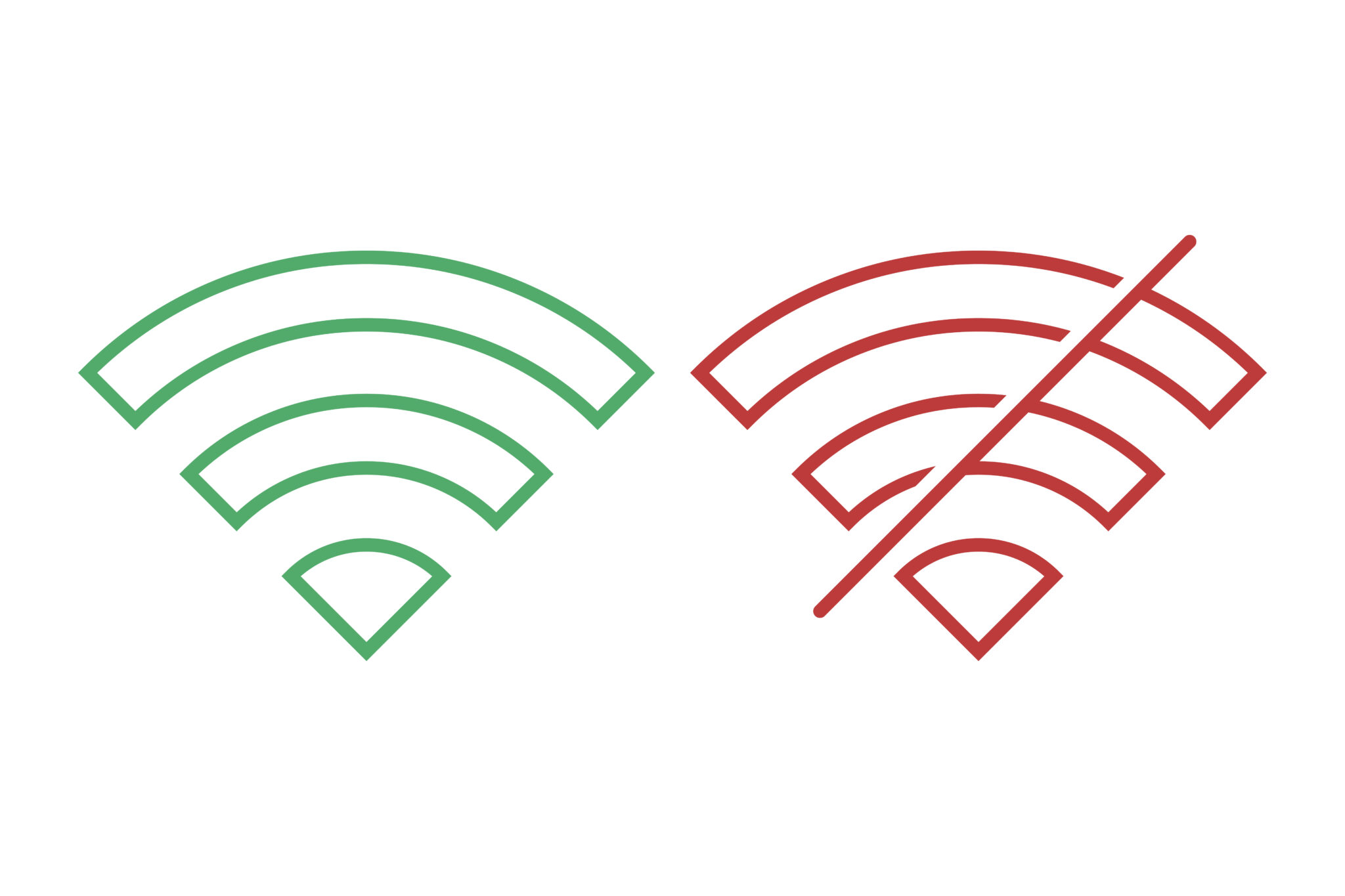Nothing ruins your day quite like your Android device constantly dropping its WiFi connection. Whether you’re streaming a video, downloading important files, or trying to stay connected during a video call, intermittent WiFi disconnections can turn simple tasks into frustrating ordeals. If your WiFi keeps disconnecting on Android, you’re not alone – this is one of the most common connectivity issues Android users face.
Read Also: Android WiFi Not Turning On: Complete Troubleshooting Guide
The good news? Most WiFi stability problems have straightforward solutions that don’t require technical expertise. In this comprehensive guide, we’ll walk you through proven methods to fix your dropping WiFi signal on Android and ensure your connection stays stable for good.
Understanding WiFi Disconnection Issues
WiFi connectivity problems on Android devices stem from various sources, ranging from simple software glitches to more complex network configuration issues. When your WiFi constantly drops, it’s typically due to one of several underlying causes: power management settings, network interference, outdated firmware, or signal strength problems.
Android’s aggressive power-saving features often contribute to connection instability. The system may automatically disconnect from WiFi networks to preserve battery life, creating the frustrating cycle of intermittent disconnections that users experience. Additionally, network congestion, router placement, and interference from other devices can compound these issues.
Understanding these root causes is crucial because it helps you apply the most effective solutions rather than relying on generic troubleshooting steps that may not address your specific situation.
Why Your Android WiFi Keeps Dropping
Several factors can cause your Android device to lose its WiFi connection repeatedly. The most common culprits include:
Router Distance and Signal Strength: Physical distance from your router significantly impacts connection stability. Walls, floors, and other obstacles weaken the WiFi signal, causing your device to struggle maintaining a consistent connection. When the signal strength drops below a certain threshold, your Android device may automatically disconnect to prevent poor performance.
Signal Interference: Electronic devices like microwaves, baby monitors, Bluetooth devices, and other WiFi networks operating on the same frequency can interfere with your connection. This interference creates “noise” that disrupts the communication between your Android device and router.
Outdated Router Firmware: Router manufacturers regularly release firmware updates to improve performance, fix bugs, and enhance security. Running outdated firmware can lead to compatibility issues with newer Android devices and cause frequent disconnections.
Android Power Saving Modes: Your device’s power management settings may aggressively disconnect WiFi to save battery life. Features like “Adaptive Battery” or “WiFi sleep policy” can cause your connection to drop when the screen is off or when the device enters deep sleep mode.
Network Congestion: Too many devices connected to the same network or heavy bandwidth usage can overwhelm your router, leading to dropped connections. This is particularly common in households with multiple smart devices, streaming services, and users.
Boosting Android WiFi Stability
Now let’s dive into the practical solutions that will resolve your WiFi disconnection issues:
1. Forget and Reconnect to Your Network
The “forget network” method is often the most effective first step for resolving WiFi stability issues. This process clears any corrupted network data and allows your device to establish a fresh connection.
To forget your network: Open Settings, go to WiFi, tap the gear icon next to your network name, and select “Forget network.” Wait 30 seconds, then reconnect by selecting your network and entering the password. This simple reset resolves many connection problems by clearing cached network information that may be causing conflicts.
2. Disable Power Saving Features
Android’s power management features can interfere with WiFi stability. Navigate to Settings > WiFi > Advanced (or WiFi Preferences), then look for “Keep WiFi on during sleep” and set it to “Always.” Additionally, disable “Adaptive Battery” or add your frequently used apps to the “Not optimized” list in Battery Optimization settings.
For devices with “WiFi sleep policy,” ensure it’s set to “Never” to prevent automatic disconnections when the screen is off.
3. Reset Network Settings
If individual network adjustments don’t work, resetting all network settings can resolve deeper connectivity issues. Go to Settings > System > Reset options > Reset WiFi, mobile & Bluetooth. This will erase all saved WiFi passwords, paired Bluetooth devices, and mobile data settings, but it often resolves persistent connection problems.
Remember to have your WiFi passwords ready before performing this reset, as you’ll need to reconnect to all your networks.
4. Update Android System and Apps
Outdated software can cause compatibility issues with network hardware. Check for system updates in Settings > System > System update. Also, update your device’s WiFi and network-related apps through the Google Play Store, as these updates often include connectivity improvements.
5. Change WiFi Frequency Band
If your router supports both 2.4GHz and 5GHz bands, try switching between them. The 2.4GHz band offers better range but is more prone to interference, while 5GHz provides faster speeds but shorter range. Many routers broadcast separate networks for each band, so look for network names ending in “_5G” or similar.
Router Settings for Stable WiFi Connection
Your router’s configuration plays a crucial role in maintaining stable connections with Android devices. Here are the key settings to optimize:
1. Update Router Firmware
Access your router’s admin panel (usually by typing 192.168.1.1 or 192.168.0.1 in your browser) and check for firmware updates. Most modern routers have an “Administration” or “System” section where you can check for and install updates. Updated firmware often includes improvements specifically designed to work better with mobile devices.
2. Optimize Channel Selection
WiFi networks operate on specific channels, and interference occurs when multiple networks use the same channel. Access your router settings and change the WiFi channel to one with less congestion. For 2.4GHz networks, channels 1, 6, and 11 are typically best. For 5GHz networks, there are more options available with less interference.
3. Adjust Router Placement
Position your router in a central location, elevated from the floor, and away from walls or metal objects. Avoid placing it near other electronic devices that could cause interference. The goal is to minimize physical obstacles between your Android device and the router.
4. Configure Quality of Service (QoS)
If available, enable QoS settings to prioritize device traffic and prevent network congestion from causing disconnections. This is particularly helpful in households with multiple devices competing for bandwidth.
5. Set Appropriate Security Settings
Use WPA3 security if available, or WPA2 as a fallback. Avoid WEP or open networks, as these can cause connectivity issues with modern Android devices. Ensure your security settings are consistent and properly configured.
Prevention Tips
Maintaining stable WiFi connections requires ongoing attention to both your Android device and network environment:
Regular Maintenance: Restart your router monthly and keep both your Android device and router firmware updated. This prevents accumulated errors and ensures optimal performance.
Monitor Connected Devices: Keep track of how many devices are connected to your network. Too many simultaneous connections can cause stability issues, especially on older routers.
Environmental Awareness: Be mindful of new electronic devices or changes in your environment that might cause interference. Moving furniture, adding new appliances, or even seasonal changes can affect WiFi performance.
Battery Management: Regularly review your device’s battery optimization settings, especially after Android updates, as these can reset your WiFi-related power management preferences.
Frequently Asked Questions
Q: Why does my Android WiFi keep disconnecting only at night?
A: This often occurs due to automatic router restarts scheduled by your internet service provider, increased network congestion from neighbors, or temperature-related interference from electronic devices that run more frequently at night.
Q: Will forgetting my WiFi network delete other saved passwords?
A: No, forgetting a specific network only removes that network’s saved information. Other saved WiFi passwords will remain intact unless you perform a complete network settings reset.
Q: Why does my WiFi work fine on other devices but not my Android?
A: This typically indicates an Android-specific issue such as power management settings, outdated software, or device-specific compatibility problems with your router’s configuration.
Q: How can I tell if interference is causing my disconnection issues?
A: Download a WiFi analyzer app to check for nearby networks using the same channel as yours. High interference levels or numerous nearby networks on the same channel suggest interference as the likely cause.
Final Thoughts
WiFi disconnection issues on Android devices are frustrating but usually solvable with the right approach. By systematically working through these solutions – starting with the forget network method and progressing through power management adjustments, router optimization, and environmental considerations – you should be able to resolve your connection stability problems.
Remember that intermittent WiFi disconnections often have multiple contributing factors, so don’t be discouraged if the first solution doesn’t completely resolve the issue. Work through the troubleshooting steps methodically, and pay attention to when disconnections occur most frequently, as this can provide valuable clues about the underlying cause.
If you continue experiencing problems after trying these solutions, consider contacting your internet service provider or device manufacturer, as there may be hardware-specific issues that require professional assistance. Keep this guide bookmarked for future reference, and remember that regular maintenance of both your Android device and network equipment will help prevent these issues from recurring.