As an avid iPhone user, I’ve faced the frustration of a dwindling battery. The constant search for a charger or a bulky power bank is a hassle. But, there are simple ways to extend your iPhone’s battery life. These tips for iPhone battery optimization have genuinely helped me and many others.
Table of Contents
Key Takeaways
- Discover practical methods to maximize both your iPhone’s battery life and lifespan
- Learn how to adjust screen brightness, leverage Wi-Fi, and enable Low Power Mode to conserve battery
- Uncover hidden system settings and app management strategies to extend your iPhone’s runtime
- Gain insights into monitoring battery health and implementing smart charging practices
- Optimize your iPhone’s performance and battery efficiency through iOS updates
Understanding iPhone Battery Basics
To keep your iPhone’s battery healthy and prevent it from draining fast, knowing how it works is key. iPhone batteries use rechargeable lithium-ion tech. This tech offers quick charging, long battery life, and is lighter than old battery types.
Battery Life vs. Battery Lifespan
The life of your iPhone battery depends on how you use it and your settings. But its lifespan is tied to the number of full charge cycles it goes through. Over time, lithium-ion batteries naturally lose their charge-holding ability, leading to shorter battery life.
How iPhone Batteries Work
iPhone models from the iPhone 6 and later have special hardware and software to watch over your battery. They help avoid sudden shutdowns. The iPhone 8 and later have even better systems to guess your power needs and keep performance up as the battery ages.
Factors Affecting Battery Performance
Many things can make your iPhone battery drain quickly. High screen brightness, lots of app activity in the background, heavy data use, and more can all play a part. Knowing these factors helps you find ways to better manage your battery.
“Rechargeable lithium-ion technology provides faster charging, longer-lasting batteries, and higher power density for extended battery life in a lighter package.”
Essential Screen Settings for Battery Conservation
Optimizing your iPhone’s screen settings is key to saving battery life. Lowering your screen’s brightness is a big help. It lets your battery last longer. The Auto-Brightness feature is great because it adjusts the screen’s brightness based on the light around you.
Another important setting is the display timeout. This is how long your screen stays on before it turns off. Shortening this time from 1 minute to 30 seconds or less helps a lot. It means your screen is on less, saving your battery.
If your iPhone has an OLED display, try Dark Mode. It uses OLED’s power-saving feature, where black pixels use little power. Dark Mode helps your battery last longer without making your screen look bad.
| Setting | Impact on Battery Life |
|---|---|
| Screen Brightness | Reducing brightness can extend battery life by 15-20% |
| Display Timeout | Lowering the timeout from 1 minute to 30 seconds can save up to 10% of battery power |
| Dark Mode (OLED displays) | Dark Mode can reduce power consumption by up to 30% on OLED screens |
By using these screen settings, you can make your iPhone’s battery last longer. You’ll get more time before needing to charge again.
iPhone Battery Optimization: Core System Settings
To make your iPhone’s battery last longer, start with the core system settings. Making a few key changes can really help. We’ll look at auto-brightness, display timeout, and system animations.
Auto-Brightness Configuration
Turning on auto-brightness is a smart move for optimizing battery on iPhone for iOS 17. It adjusts your screen’s brightness to match the light around you. This saves battery by not keeping the screen too bright. You can find this in your iPhone’s Accessibility menu.
Display Timeout Settings
Another important iPhone battery optimization setting is the display timeout. Shortening the time before your screen goes dark helps save battery. You can adjust this in the Display & Brightness section of your iPhone’s settings.
System Animation Adjustments
System animations, like app opening and closing, use battery too. Turning down motion and transparency effects in Accessibility can save power. This way, you can still enjoy your iPhone without draining the battery too fast.
By tweaking these core settings, you lay the groundwork for better iPhone battery optimization. You’ll get more use out of your battery before needing to charge again.
Managing Background App Activities
Managing background app activities is key to keeping your iPhone’s battery charged. The background app refresh lets apps update themselves even when you’re not using them. This makes your phone more useful but can also drain the battery if not controlled.
In the Settings app, under “General” > “Background App Refresh,” you can manage this feature. You can turn it off completely or choose which apps to allow. This helps your battery last longer by stopping apps from using data when not needed.
Apps like social media and travel apps benefit from background refresh. But, it’s important to balance this with not draining your battery too much. Pick the apps you really need to update in the background and turn it off for others.
| Feature | Impact on Battery | Recommendation |
|---|---|---|
| Background App Refresh | Moderate to High | Disable for non-essential apps |
| Location Services | Moderate to High | Limit to necessary apps |
| Notifications | Low to Moderate | Optimize notification settings |
| Screen Brightness | High | Reduce brightness level |
There are more ways to save your iPhone’s battery. Lowering the screen brightness and turning off location services can help. Also, tweaking your notification settings can make a big difference. By taking these steps, you can keep your iPhone running smoothly without wearing out the battery.
Location Services and Battery Impact
Improving your iPhone’s battery life is more than just tweaking screen settings or controlling background apps. It’s also about managing Location Services. These features can really affect your battery if not set up right.
GPS Usage Optimization
The Global Positioning System (GPS) on your iPhone is very useful but can also drain your battery. Turn GPS on only when you need it for navigation or other important location-based tasks. Disable it when you don’t need to track your location to save battery.
App-Specific Location Settings
It’s also important to check each app’s location settings on your iPhone. Don’t let apps always know your location unless it’s really needed. Choose “While Using the App” or “Ask Next Time” to cut down on battery use.
For apps that need your location all the time, like GPS or location-based services, think about the trade-off. Consider how much you need the app’s features versus the battery drain. Make a choice that fits your needs and preferences.
| Location Setting | Battery Impact | Recommended Usage |
|---|---|---|
| Always | High | Only for essential apps that require constant location tracking |
| While Using the App | Moderate | For apps that need location access during active use |
| Ask Next Time | Low | For apps that don’t regularly require location information |
By managing your iPhone’s Location Services wisely, you can find a balance. This ensures your device stays charged all day.
Smart Connectivity Management
Managing your iPhone’s wireless connections well can make your battery last longer. By choosing wisely how you use Wi-Fi, Bluetooth, and cellular data, you can keep your iPhone’s battery charged for longer.
Start by turning off Wi-Fi when you’re not using it. This stops your phone from constantly looking for networks, saving battery. Also, turn off Bluetooth when you don’t need it. This wireless feature can also use up your battery.
In places with weak cell signals, using Airplane Mode can help. Looking for signals in weak areas quickly uses up your battery. Switching to Airplane Mode stops this.
When you have good Wi-Fi, use it instead of cellular data. Wi-Fi uses less battery than cellular data. So, connect to Wi-Fi whenever you can to help your battery last longer.
| Feature | Impact on Battery Life |
|---|---|
| Wi-Fi Network Scanning | Moderate Drain |
| Bluetooth | Moderate Drain |
| Cellular Data in Poor Coverage | High Drain |
| Wi-Fi vs. Cellular Data | Wi-Fi is More Efficient |
By managing your iPhone’s wireless connections smartly, you can make your battery last longer. This means your phone will charge less often.
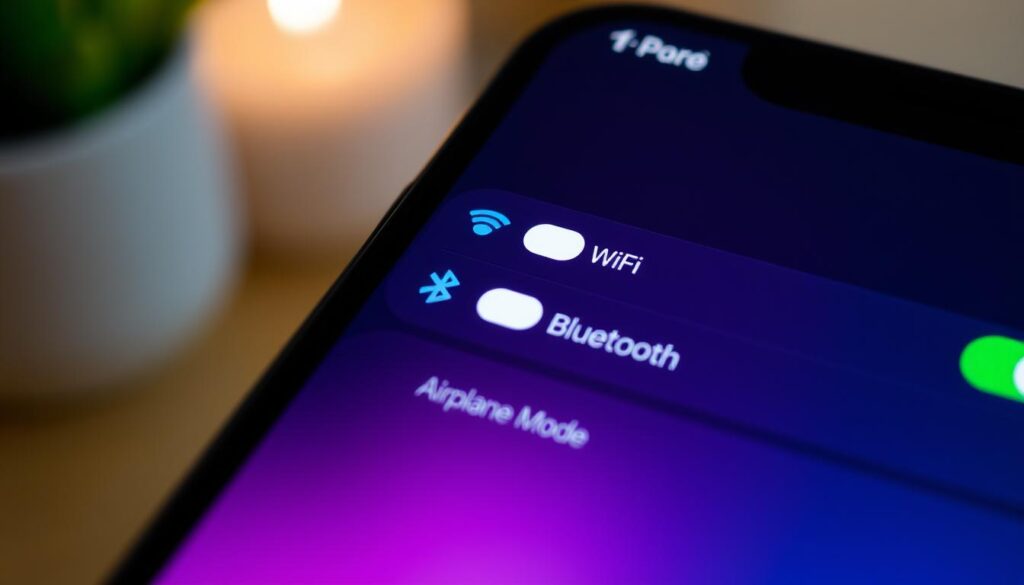
Maximizing Low Power Mode Benefits
When your iPhone’s battery is low, Low Power Mode can save the day. It extends your battery life by adjusting system settings. Knowing when to use it and how it affects your iPhone can be very helpful.
When to Enable Low Power Mode
Low Power Mode kicks in when your battery hits 20%. You can also turn it on manually. It’s great for saving battery when you’re not near a charger. It lets you use your iPhone a bit longer before needing to charge.
Features Affected in Low Power Mode
- Display Brightness: Your iPhone’s screen gets dimmer to save power.
- System Performance: Your device runs smoother, and some fancy effects are turned off to save battery.
- Background Activities: Things like checking email, updating apps, and downloading stuff are paused to save battery.
Low Power Mode can really help your battery last longer. But, it means some features won’t work as well. Knowing this helps you decide when to use Low Power Mode and how to manage your battery.
| Feature | Impact in Low Power Mode |
|---|---|
| Display Brightness | Reduced to conserve power |
| System Performance | Optimized for battery life |
| Background Activities | Email fetch, app updates, and downloads paused |
Understanding Low Power Mode’s benefits and limits helps you use it wisely. This way, you can make your iPhone battery last longer and get the most out of your device’s charge when it matters most.
Battery Health Monitoring and Maintenance
Keeping your iPhone’s battery in top shape is key for its performance and life. Regular checks on your iPhone’s battery health let you know its best capacity and performance. This helps you manage your battery better.
To see your iPhone’s battery health, go to Settings > Battery > Battery Health. Here, you’ll find important info like your battery’s maximum capacity and peak performance. As your battery gets older, its maximum capacity will go down, affecting its performance.
To keep your iPhone battery healthy, follow good charging habits. Don’t let your device get too hot or cold, as this harms the battery. Also, use only official or certified chargers. Try to keep your battery level between 20% and 80% if you can. Charging it to 100% or letting it go to 0% can damage it faster.
If your iPhone’s battery health drops a lot, it might be time for a new battery. A worn-out battery can cause your device to shut down unexpectedly or not respond well. Getting a new battery can make your iPhone work better and last longer.
Looking after your iPhone’s battery health is vital. By checking your battery regularly and charging it right, your iPhone will keep working well for many years.
Notification Settings Optimization
Optimizing your iPhone’s notification settings is a simple way to reduce battery usage and make your battery last longer. By managing push notifications and background app activities, you can control your iPhone’s power use. This lets you enjoy a longer-lasting battery.
Push Notification Management
Notifications can quickly drain your iPhone’s battery, especially if many apps send you alerts all day. Go to Settings > Notifications and see which apps can send you notifications. Turn off alerts from apps you don’t need to stay updated on. This small change can greatly help with best iPhone battery management tips.
Background Refresh Controls
Background app activity also drains the battery. Some apps update themselves even when you’re not using them. To reduce iPhone battery usage, go to Settings > General > Background App Refresh. Turn off background refresh for apps that don’t need it. This limits power and data use by apps running in the background.
By tweaking your iPhone’s notification settings and background refresh controls, you can best iPhone battery management tips. You’ll enjoy a longer-lasting battery all day. Remember, a few simple changes can make a big difference in keeping your device ready when you need it.
Advanced Charging Practices
Improving your iPhone’s battery life is more than just setting options and controlling app use. Your charging habits are key to keeping your battery healthy and lasting longer. Smart charging practices help your iPhone’s battery work better and last longer.
Using the Optimized Battery Charging feature can slow down battery aging. This feature, found on iOS 13 and later, learns your charging habits. It delays charging past 80% to protect the battery. To turn it on, go to Settings > Battery > Battery Health & Charging and enable “Optimized Battery Charging.”
Try not to charge wirelessly for too long, as it can heat up your battery. Use the original or certified chargers that came with your iPhone. These chargers are made to charge efficiently and protect your battery.
- Short, frequent charges are better than long ones.
- Keep your iPhone’s battery between 40% and 80% for longer life.
- Check your iPhone’s battery health often to catch any problems early.
By following these advanced charging tips, you can optimize your iPhone’s battery life. This ensures your device works well for many years.
| Device | Ideal Temperature Range |
|---|---|
| iPhone, iPad, iPod, Apple Watch | 0°C to 35°C (32°F to 95°F) |
| MacBook | 10°C to 35°C (50°F to 95°F) |
Keeping your Apple devices in the right temperature range is crucial. Extreme temperatures can harm your battery’s performance and lifespan.
App Usage and Battery Consumption
Your iPhone’s battery life is a delicate balance. The apps you use can greatly affect it. By understanding how apps use battery, you can make choices to stop apps from draining iPhone battery and improve your iPhone battery optimization settings.
Identifying Battery-Draining Apps
To find out which apps use the most battery, go to Settings > Battery. You’ll see a detailed breakdown of app usage. This includes the battery each app has used in the last 24 hours or 10 days.
The Activity chart in the Battery section is very helpful. Dark blue bars show when an app is in use. Light blue bars show when an app is running in the background. This helps you see which apps use a lot of resources and drain your battery.
Optimizing App Settings
- For apps that use a lot of battery, try adjusting their settings. You might turn off background refresh, location services, or automatic updates.
- Look for apps that use less battery or use them less often.
- Close apps you’re not using to stop them from using battery in the background.
By watching your app usage and adjusting their settings, you can control your iPhone’s battery life. This way, it will last all day.
“Identifying and managing the apps that are draining your iPhone’s battery is a crucial step in optimizing its performance.”
iOS Updates and Battery Performance
Keeping your iPhone’s operating system up-to-date is key for better battery life. Apple adds battery optimization and bug fixes in iOS updates. So, make sure your iPhone has the latest version.
Right after an iOS update, your battery might seem worse. This is because of background processes during the update. Give your iPhone a few days to settle down. Then, your battery life should get back to normal or even better.
To use the newest battery optimization features, update your iPhone’s iOS. Go to Settings > General > Software Update and install any updates.
| iOS Update | Battery Optimization Improvements |
|---|---|
| iOS 17 |
|
| iOS 16 |
|
| iOS 15 |
|
By keeping your iPhone updated with the latest iOS, you get the best efficient battery optimization. This means better battery life for your device.
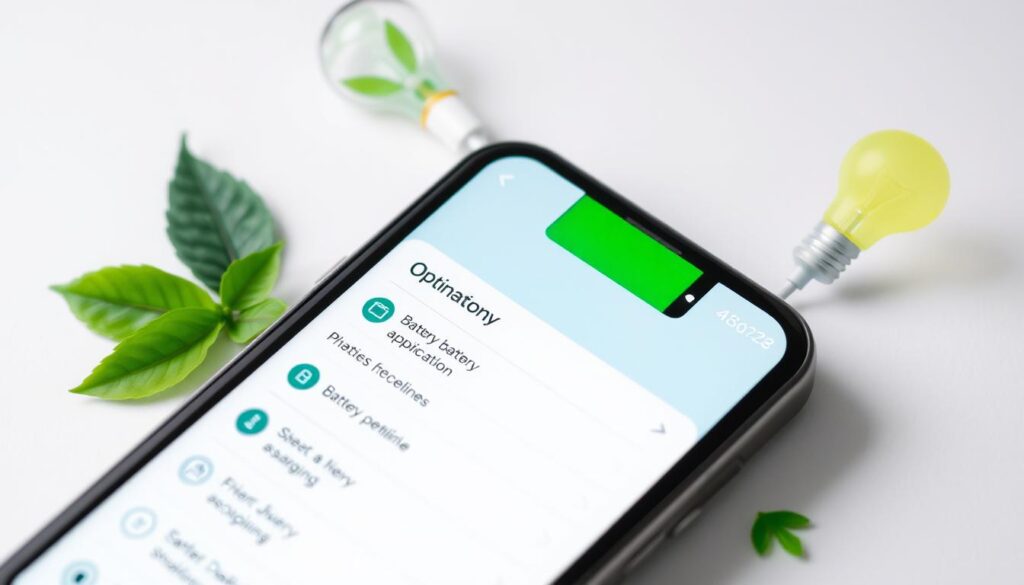
Temperature Management for Battery Longevity
Keeping your iPhone battery healthy and extending its life is key. Temperature control is a big part of this. Extreme heat or cold can harm your battery’s life.
High heat can damage your iPhone’s battery. Leaving it in the sun or hot places can make the battery wear out faster. On the other hand, cold can make your battery work less well, at least temporarily.
To keep your iPhone battery healthy and extend its life, follow these tips:
- Avoid direct sunlight or cold for a long time.
- Take off protective cases when charging to avoid heat.
- Keep your device in a moderate temperature when not using it.
Keeping your iPhone at a steady temperature helps your battery last longer. A well-cared-for battery means your iPhone works better for longer.
Protecting your iPhone from extreme temperatures is a simple yet effective way to maintain its battery performance and extend its overall lifespan.
Conclusion
Using the tips from this article can make your iPhone’s battery last longer. It’s important to keep an eye on how you use your phone. This way, your iPhone will stay in top shape for a long time.
Adjusting your screen settings and controlling apps in the background can help a lot. Using Low Power Mode and charging your battery right also matters. These steps can add 5-6 hours to your battery life.
Keeping your battery healthy is crucial. This means avoiding extreme temperatures and not letting it fully drain too often. Doing this can keep your battery working well for years.
Remember, keeping your iPhone’s battery in good shape is an ongoing task. New apps and iOS updates mean you need to check your settings often. By managing your phone’s power well, you can get the most out of it. Follow these iPhone battery optimization tips to make your battery last longer. This will give you a better mobile experience, whether you’re out or at home.
FAQ
What are the key differences between iPhone battery life and battery lifespan?
How can I adjust screen settings to conserve iPhone battery?
What are some key iPhone system settings to optimize for better battery life?
How can I control background app activities to prevent battery drain?
What are the benefits of using Low Power Mode on my iPhone?
How can I monitor and maintain iPhone battery health?
What are some strategies for managing notifications to save iPhone battery?
How can I optimize iPhone battery usage for specific apps and activities?
How do iOS updates affect iPhone battery performance?
How can temperature impact iPhone battery health and performance?
Source Links
- Batteries – Maximizing Performance
- Don’t Run Out of Juice: How to Save Battery Life on Your iPhone
- Maximizing Your iPhone’s Battery Settings | Gophermods
- iPhone Battery and Performance – Apple Support (CA)
- iPhone Battery Optimization: Simple Tips to Make Your Charge Last Longer | Phonebulance | Emergency iPhone Repair Center
- Charge the iPhone battery
- How can I optimize my iPhone’s battery li…
- How to Keep Your iPhone Battery Healthy: Essential Tips
- Batteries – Maximizing Performance
- Track 2024 U.S. Election Results Live on Your iPhone Lock Screen
- Extreme battery drain with iOS 18
- How to turn off Background App Refresh on iPhone and background data on Android | Asurion
- Save Battery on an iPhone Comprehensive Tips and Tricks
- Truely
- Does ‘location services’ always drain bat…
- Navigating iPhone System Services: Optimize Your Battery consumption and protect your privacy.
- I improved my iPhone’s battery life by changing these 11 settings
- About Charge Limit and Optimized Battery Charging on iPhone – Apple Support (CA)
- How To Increase Battery Life On iPhone – 9meters
- Batteries – Maximising Performance
- How to Maximize iPhone 16 Battery Life: Tips & Guide
- iPhone Battery and Performance – Apple Support
- About Charge Limit and Optimized Battery Charging on iPhone – Apple Support
- How to Check and Maintain Your iPhone’s Battery Health
- Optimized Battery Charging on iPhone: Should you use it?
- Apple iPhone 13 Pro – Optimize Battery Life – AT&T
- Batteries – Maximising Performance
- About Charge Limit and Optimized Battery Charging on iPhone – Apple Support (PH)
- Optimizing iPhone Charging: Best Practices
- About battery usage on your iPhone or iPad – Apple Support
- If the battery in your iPhone drains too quickly – Apple Support
- Iphone Battery Optimization: Tips for Faster Performance
- How to save iPhone battery if it is draining fast | Asurion
- Behind the Scenes of iOS Updates: Why Your Battery Suffers Every Time
- How to Keep Your iPhone Battery Healthy: Essential Tips
- How Optimized Battery Charging Maximizes Your iPhone’s Lifespan
- How to Optimize Your iPhone Battery Life, 7 tips
- Top practical tricks to make
your iPhone battery health last longer - How can I optimize my iPhone’s battery he…
