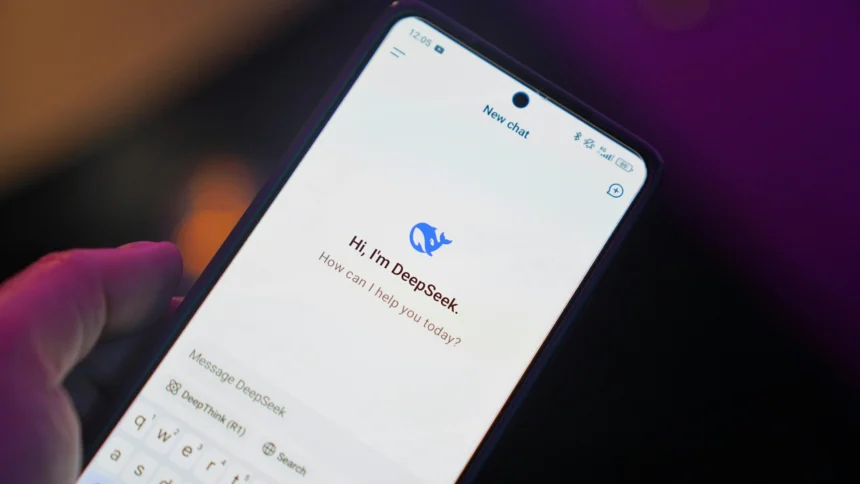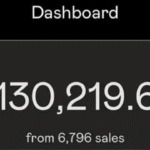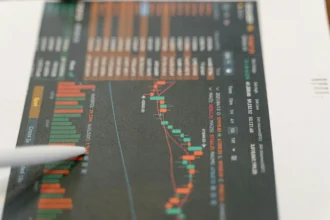Setting up DeepSeek to work seamlessly with Cursor’s agent mode can transform your coding experience, but many developers struggle with the initial configuration. If you’re wondering how to get DeepSeek to work with Cursor agent mode, you’ve come to the right place. This comprehensive guide will walk you through every step of the process, from initial setup to advanced optimization techniques.
DeepSeek’s powerful AI capabilities combined with Cursor’s intelligent agent mode create a development environment that can significantly boost your productivity. However, the integration process requires careful attention to configuration details, API management, and compatibility considerations. Whether you’re a seasoned developer or new to AI-powered coding tools, this guide will help you master the setup process.
Understanding DeepSeek and Cursor Agent Mode
What is DeepSeek?
DeepSeek represents a new generation of AI coding assistants that leverage advanced language models to understand context, generate code, and provide intelligent suggestions. Unlike traditional autocomplete tools, DeepSeek can comprehend complex programming logic, architectural patterns, and even business requirements to generate meaningful code snippets and solutions.
The platform excels in several key areas:
- Code Generation: Creating functions, classes, and entire modules based on natural language descriptions
- Debugging Assistance: Identifying and fixing bugs with contextual understanding
- Code Refactoring: Suggesting improvements and optimizations for existing code
- Documentation: Automatically generating comments and documentation
Cursor Agent Mode Explained
Cursor’s agent mode takes AI-assisted development to the next level by allowing the AI to take autonomous actions within your development environment. Instead of just suggesting code changes, the agent can actually implement them, manage files, and coordinate complex development tasks.
Key features of Cursor agent mode include:
- Autonomous Code Execution: The agent can write and execute code independently
- File Management: Creating, modifying, and organizing project files
- Multi-step Task Completion: Breaking down complex requirements into manageable steps
- Context Awareness: Understanding project structure and maintaining consistency
Prerequisites for Setting Up DeepSeek with Cursor
Before diving into the setup process, ensure you have the following prerequisites in place:
System Requirements
Your development environment should meet these minimum specifications:
- Operating System: Windows 10/11, macOS 10.15+, or Linux (Ubuntu 18.04+)
- RAM: At least 8GB (16GB recommended for optimal performance)
- Storage: 5GB free space for installation and cache
- Internet Connection: Stable broadband connection for API calls
Required Software
Make sure you have these tools installed:
- Cursor IDE: Latest version (1.80 or higher)
- Node.js: Version 16 or higher for package management
- Git: For version control and repository management
- Python: Version 3.8+ if working with Python projects
Account Setup
You’ll need active accounts for:
- DeepSeek Platform: Sign up for API access and obtain your API key
- Cursor Pro: Subscribe to access agent mode features
- GitHub/GitLab: For repository integration (optional but recommended)
Step-by-Step Setup Guide
Step 1: Install and Configure Cursor
First, download the latest version of Cursor from the official website. During installation, make sure to select the appropriate options for your operating system.
After installation, launch Cursor and complete the initial setup:
- Sign in to your Cursor account
- Enable Pro features if you have a subscription
- Configure your preferred theme and editor settings
- Set up workspace preferences
Step 2: Obtain DeepSeek API Credentials
Navigate to the DeepSeek developer portal and follow these steps:
- Create a new project or select an existing one
- Generate an API key with appropriate permissions
- Note down your API endpoint URL
- Configure rate limits and usage quotas
Important Security Note: Store your API credentials securely and never commit them to version control. Consider using environment variables or secure credential management tools.
Step 3: Configure Cursor for DeepSeek Integration
To get DeepSeek to work with Cursor agent mode, you’ll need to modify Cursor’s configuration:
- Open Cursor Settings: Navigate to File > Preferences > Settings
- Access Extensions Tab: Look for AI and coding assistant extensions
- Add Custom AI Provider: Select “Add Custom Provider” or similar option
- Enter DeepSeek Configuration:
- Provider Name: “DeepSeek”
- API Endpoint: Your DeepSeek API URL
- Authentication: Paste your API key
- Model Selection: Choose your preferred DeepSeek model
Step 4: Enable Agent Mode
With DeepSeek configured, you can now enable agent mode:
- Open the Command Palette (Ctrl+Shift+P or Cmd+Shift+P)
- Search for “Agent Mode” or “Enable AI Agent”
- Select “Enable Agent Mode with Custom Provider”
- Choose DeepSeek from the provider dropdown
- Configure agent permissions and safety settings
Step 5: Test the Integration
Create a simple test to verify everything is working:
- Open a new file or project
- Activate agent mode using the designated shortcut or command
- Give the agent a simple task like “Create a hello world function in Python”
- Observe the agent’s response and execution
Advanced Configuration Options
Customizing Agent Behavior
Fine-tune how DeepSeek operates within Cursor’s agent mode:
Response Time Settings: Adjust timeout values for API calls to balance speed and reliability. Shorter timeouts provide faster responses but may cause issues with complex requests.
Context Window Management: Configure how much code context the agent considers when making suggestions. Larger context windows provide better understanding but consume more API quota.
Safety Restrictions: Set boundaries for what the agent can and cannot do automatically. This includes file permissions, execution rights, and external API access.
Performance Optimization
Optimize your setup for better performance:
Caching Strategies: Enable local caching to reduce API calls for repeated requests. This significantly improves response times for similar queries.
Batch Processing: Configure the agent to batch multiple small requests into single API calls when possible.
Resource Management: Monitor CPU and memory usage to ensure smooth operation alongside other development tools.
Model Selection and Fine-tuning
Choose the right DeepSeek model for your needs:
- Standard Model: Best for general coding tasks and everyday development
- Specialized Models: Optimized for specific languages or frameworks
- Custom Models: Fine-tuned versions for your specific use cases
Troubleshooting Common Issues
API Connection Problems
When experiencing connection issues:
- Verify API Key: Double-check that your DeepSeek API key is correct and active
- Check Network Settings: Ensure your firewall isn’t blocking API requests
- Test Direct API Access: Use curl or Postman to test the API endpoint directly
- Review Rate Limits: Check if you’ve exceeded your API quota
Agent Mode Not Activating
If agent mode fails to activate:
- Update Cursor: Ensure you’re running the latest version
- Check Permissions: Verify that agent mode is enabled in your subscription
- Review Configuration: Double-check all DeepSeek integration settings
- Restart Application: Sometimes a simple restart resolves activation issues
Performance Issues
Address slow response times:
- Optimize Context Size: Reduce the amount of code context sent with each request
- Clear Cache: Reset local caches that might be corrupted
- Check Internet Connection: Ensure stable, high-speed internet access
- Monitor Resource Usage: Close unnecessary applications to free up system resources
Code Quality Problems
If generated code quality is poor:
- Improve Prompts: Provide more detailed and specific instructions
- Add Context: Include relevant code examples and documentation
- Iterate Gradually: Break complex tasks into smaller, manageable steps
- Review and Refine: Always review generated code before implementation
Best Practices for Using DeepSeek with Cursor Agent Mode
Effective Prompt Engineering
Craft better prompts for optimal results:
- Be Specific: Provide clear, detailed descriptions of what you want
- Include Context: Share relevant background information and constraints
- Set Expectations: Specify coding standards, patterns, and preferences
- Provide Examples: Include sample inputs and expected outputs when possible
Code Review and Validation
Always maintain quality control:
- Review Generated Code: Never blindly accept AI-generated code
- Test Thoroughly: Implement comprehensive testing for all generated functions
- Follow Standards: Ensure generated code adheres to your project’s coding standards
- Document Changes: Keep track of AI-generated code for future reference
Security Considerations
Protect your development environment:
- Limit Permissions: Restrict agent access to sensitive files and systems
- Review External Calls: Monitor any external API calls made by generated code
- Sanitize Inputs: Validate all user inputs in AI-generated code
- Regular Audits: Periodically review agent activities and permissions
Integration with Development Workflows
Version Control Integration
Effectively manage AI-generated code in your repository:
- Commit Strategies: Develop clear commit message conventions for AI-assisted changes
- Branch Management: Use feature branches for experimental AI-generated code
- Code Reviews: Implement mandatory reviews for AI-generated pull requests
- Documentation: Maintain records of AI assistance in your project documentation
Team Collaboration
When working in teams:
- Shared Configuration: Standardize DeepSeek and Cursor settings across team members
- Knowledge Sharing: Document effective prompts and configurations for team use
- Quality Gates: Establish team standards for AI-generated code quality
- Training Sessions: Conduct regular training on effective AI tool usage
Continuous Integration
Integrate AI assistance into your CI/CD pipeline:
- Automated Testing: Ensure comprehensive test coverage for AI-generated code
- Quality Checks: Implement static analysis tools to verify code quality
- Performance Monitoring: Track the impact of AI-generated code on application performance
- Deployment Safety: Use staged deployments for changes involving AI-generated code
Advanced Use Cases and Examples
Complex Project Setup
For large, multi-language projects:
- Configure Multiple Models: Set up different DeepSeek models for different languages
- Context Segmentation: Organize code context by modules or components
- Workflow Automation: Create custom workflows for common development tasks
- Cross-Language Integration: Ensure consistent coding patterns across languages
Specialized Development Scenarios
Adapt your setup for specific use cases:
- API Development: Optimize for REST API and GraphQL development
- Frontend Frameworks: Configure for React, Vue, Angular, or other frameworks
- Data Science: Set up for Python data analysis and machine learning workflows
- DevOps Automation: Integrate with infrastructure as code and deployment scripts
Performance Monitoring and Analytics
Track your AI-assisted development:
- Usage Metrics: Monitor API calls, response times, and success rates
- Productivity Gains: Measure time savings and code quality improvements
- Cost Analysis: Track API usage costs and optimize for efficiency
- Quality Metrics: Analyze bug rates and maintenance overhead for AI-generated code
Frequently Asked Questions (FAQ)
How do I get my DeepSeek API key for Cursor integration?
To obtain your DeepSeek API key, visit the DeepSeek developer portal, create an account, and navigate to the API section. Generate a new key with appropriate permissions for your use case. Make sure to store this key securely and never share it publicly or commit it to version control.
Why isn’t DeepSeek responding in Cursor agent mode?
Common causes include incorrect API key configuration, network connectivity issues, or rate limit exceeded. First, verify your API key is correct and active. Check your internet connection and firewall settings. If the issue persists, check your DeepSeek account for any usage limit notifications.
Can I use DeepSeek with Cursor’s free version?
Agent mode is typically a Pro feature in Cursor, so you’ll likely need a Cursor Pro subscription to access full agent mode functionality with DeepSeek. However, you may still be able to use DeepSeek for basic code completion and suggestions with the free version.
How do I optimize DeepSeek performance in Cursor?
Optimize performance by adjusting context window size, enabling response caching, and configuring appropriate timeout values. Also, ensure your system meets recommended specifications and maintain a stable internet connection for consistent API access.
Is it safe to let DeepSeek agent mode modify my code automatically?
While agent mode can be powerful, always review and test any automatically generated or modified code. Configure appropriate safety restrictions, use version control for all changes, and never allow the agent to modify production code without human oversight.
What should I do if DeepSeek generates poor-quality code?
Improve code quality by providing more specific prompts, including relevant context and examples, and breaking complex tasks into smaller steps. Also, ensure you’re using the appropriate DeepSeek model for your specific programming language and use case.
How much does it cost to use DeepSeek with Cursor?
Costs vary based on your DeepSeek usage plan and Cursor subscription. DeepSeek typically charges per API call or token usage, while Cursor Pro has a monthly subscription fee. Monitor your usage regularly to understand and optimize costs.
Conclusion
Successfully learning how to get DeepSeek to work with Cursor agent mode opens up powerful possibilities for AI-assisted development. This comprehensive setup process, while initially complex, provides a robust foundation for enhanced coding productivity and efficiency.
The key to success lies in careful configuration, thorough testing, and following best practices for AI-assisted development. Remember to always review generated code, maintain security standards, and continuously optimize your setup based on your specific development needs.
As AI coding tools continue to evolve, staying updated with the latest features and best practices will help you maximize the benefits of DeepSeek and Cursor integration. Start with the basic setup outlined in this guide, then gradually explore advanced features and customizations as you become more comfortable with the platform.
For the most current information and updates, consider bookmarking the official DeepSeek and Cursor documentation pages, and stay connected with the developer community for tips, tricks, and troubleshooting advice.