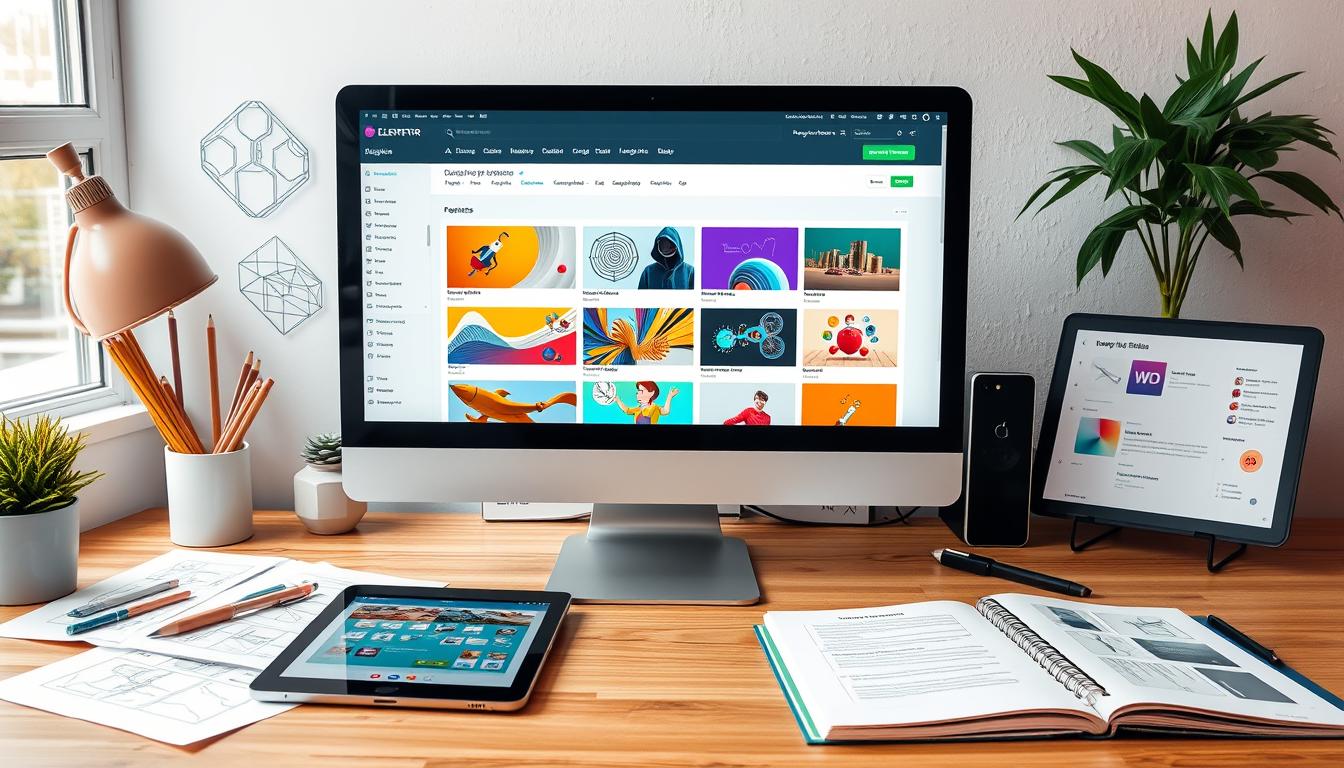Ever dreamed of making a professional website but felt scared of the tech? You’re not alone. Many people want to make websites but get stuck because it seems too hard. But what if you could make amazing WordPress sites without coding?
Meet Elementor, a game-changing page builder plugin. It’s changed how we build websites with WordPress. It’s loved by millions, making it easy for anyone to create their dream site. With WordPress’s wide use and Elementor’s power, you get a top-notch combo for your online space.
This guide will show you how to use WordPress and Elementor. You’ll learn how to make your website vision come true. It doesn’t matter if you’re a pro or just starting out. We’ll cover the key steps to make a site that speaks to your audience.
Table of Contents
Key Takeaways
- WordPress powers 43% of the internet, offering full content ownership and control.
- Elementor is an intuitive page builder plugin that simplifies website creation without coding knowledge.
- Together, WordPress and Elementor provide a powerful combination for building stunning websites.
- Elementor Hosting offers an all-in-one solution with pre-installed WordPress, streamlining the website creation process for beginners.
- The core software of WordPress is free, but additional expenses like a domain name, web hosting, and premium themes and plugins are involved.
Understanding WordPress and Elementor Basics
WordPress is the most popular content management system (CMS) worldwide. It powers over 43% of all websites online. Since its launch in 2003, WordPress has grown into a powerful, open-source platform. It helps both newbies and experienced developers build websites easily. There are two main versions of WordPress: WordPress.org and WordPress.com.
What is WordPress.org vs WordPress.com?
WordPress.org is the self-hosted, open-source version. It gives you full control over your site. You can customize it and use many third-party plugins and themes. WordPress.com, on the other hand, is a hosted platform. It offers a simple solution with limited customization options.
Introduction to Elementor Page Builder
Elementor is a top-notch, drag-and-drop page builder plugin for WordPress. It has over 5 million active installations. Elementor makes designing fast and smooth. It offers many design options and dozens of content widgets for various elements.
Key Features and Benefits
The core Elementor plugin is free at WordPress.org. You can buy Elementor Pro for $49 to use on one site. Elementor Pro adds features like a visual form builder and new widgets.
It also supports dynamic content from plugins like Advanced Custom Fields. Plus, it offers many pre-built templates to save time.
Elementor is known for its fast design experience. It keeps improving, like with Elementor 3.0. The Form widget in Elementor Pro lets you build flexible forms. You can also connect it to email marketing services or CRMs.
Elementor works well with third-party tools like Mailchimp and Zapier. This connects to thousands of apps. It’s not just for page building. It also has a Theme Builder for designing entire websites.
With Elementor, you can design templates for headers, footers, and more. It also lets you control theme settings. Plus, you can add dynamic content from custom fields. This makes creating custom WordPress sites easier.
Essential Requirements for Website Creation
Starting your WordPress website journey? You need a few key things. First, get a memorable domain name and dependable web hosting. Your domain name should be short, match your niche, and simple to recall. This makes it easy for people to find you online.
Web hosting options include shared, managed WordPress, and VPS hosting. Shared hosting is cheap but might slow down if many sites share the server. Managed WordPress hosting, like Elementor Hosting, offers ease with WordPress already set up and 24/7 support. This keeps your site running smoothly and safely.
No WordPress site is complete without the WordPress installation. WordPress is the top CMS, used by over 43% of websites. It has a huge community for support and is very flexible and scalable.
“WordPress can be customized to fit virtually any type of website, demonstrating its flexibility.”
With a good domain name, reliable hosting, and WordPress, you’re set. You’ll have a strong base for your online presence and a successful WordPress site.
Choosing the Right Domain Name and Hosting
Your domain name and web hosting are key to your WordPress site’s success. They are the foundation for your online presence. Whether you’re starting out or already established, picking the right domain and hosting is crucial.
Domain Name Selection Tips
A good domain name is short, easy to remember, and includes keywords. Using extensions like .com, .net, or specific ones for your industry can boost your brand. With WordPress powering over 43% of websites, a domain that fits your niche can help you stand out.
- Keep your domain name short and easy to remember
- Incorporate relevant keywords to improve search engine optimization (SEO)
- Opt for popular domain extensions like .com, .net, or industry-specific TLDs
- Avoid using hyphens, numbers, or hard-to-spell words in your domain name
- Research and avoid domain names that may infringe on existing trademarks or copyrights
Web Hosting Options Compared
There are many web hosting options, each with its own benefits and drawbacks. From affordable shared hosting to powerful virtual private servers (VPS), the best choice depends on your site’s size, traffic, and needs.
| Hosting Type | Suitability | Key Features |
|---|---|---|
| Shared Hosting | Small to medium-sized websites | Affordable, limited resources, shared server infrastructure |
| Managed WordPress Hosting | WordPress-powered websites | Optimized for WordPress, automatic updates, enhanced security |
| VPS Hosting | Medium to large websites with growing traffic | More control, dedicated resources, scalability |
| Elementor Hosting | Websites built with the Elementor page builder | Managed hosting solution, automatic updates, 99.9% uptime guarantee |
By evaluating your site’s needs and choosing the right hosting, you ensure a smooth online presence. This sets the stage for success with your domain name tips, web hosting comparison, and managed WordPress hosting.
Installing WordPress and Elementor
Setting up a WordPress website with Elementor is easy. You can choose from one-click installation or a manual setup. This suits everyone, from beginners to experts.
Many hosting providers offer a one-click WordPress installation. This method sets up your site quickly. It’s great for those new to websites or who want an easy start.
If you want more control, try the manual installation. You’ll download WordPress files, set up a database, and configure settings. It needs some technical skills but lets you customize your site more.
Adding Elementor to your WordPress site is simple. You can install it from the WordPress dashboard or upload a ZIP file. After installation, you can start designing with Elementor’s drag-and-drop tool.
For Elementor Pro, you need to buy a license and link it to your site. This unlocks more features and design options. It helps you create stunning websites.
Choosing a one-click wordpress installation, a manual wordpress installation, or the one-click install of Elementor is easy. The setup is designed for all users. With the right tools and some help, you can make your website vision come to life.
“Elementor and WordPress make a powerful combination, allowing users to design professional-looking websites without extensive coding knowledge.”
Elementor Free vs Pro Comparison
Elementor is a well-known WordPress page builder with both free and pro versions. Each version has its own set of features and capabilities. Knowing the differences can help you choose the right one for your website.
Elementor Free Version Features
The free version of Elementor is a great start for making attractive WordPress sites. It comes with over 40 widgets, 100+ templates, and 300+ content blocks. This gives you the tools to create a professional site.
Some key features in the free version include the Container, Heading, Text Editor, and Image. You also get Video, Star Rating, Divider, and Icon widgets. Plus, there are Image Box, Icon Box, Basic Gallery, and Image Carousel widgets.
Elementor Pro Version Advantages
Elementor Pro offers more than the free version, with 60+ widgets and advanced features. It includes Loop Grid, Off-Canvas, and Portfolio widgets. You also get Form, Animated Headline, and Hotspot widgets.
Other features are Price List, Flip Box, and Media Carousel. The Pro version also has a built-in form builder and popup builder. It’s great for creating customized and engaging websites.
Pricing Plans Overview
Elementor has four paid plans: Essential, Advanced, Expert, and Agency. Prices range from $49 to $999 per year. Higher plans offer more features, like support for more websites and customization options.
All Pro plans come with a 30-day money-back guarantee. The Agency plan includes VIP support and Experts Network access.
Choosing between elementor free and elementor pro depends on your needs. The elementor pricing plans offer a range of options. They cater to users with different website management needs.
Setting Up Your WordPress Dashboard
Starting your WordPress website with Elementor begins with the WordPress dashboard. This central hub is where you manage settings, install themes and plugins, and create content. Elementor makes accessing its features and settings easy from the WordPress dashboard.
Elementor’s integration with the WordPress dashboard is a big plus. It adds a dedicated menu item. This lets you quickly use its tools and settings without leaving the WordPress interface. This saves time and keeps your website creation process smooth.
Understanding the WordPress dashboard is key for setting up your website with Elementor. It lets you customize your site’s look, manage user roles, and more. By getting the hang of the WordPress dashboard, you’ll be well on your way to creating a stunning website with Elementor.
Customizing the WordPress Dashboard
The WordPress dashboard is flexible and can be personalized to fit your needs. Here are some ways to customize your WordPress dashboard:
- Rearrange the layout by dragging and dropping widgets and panels.
- Hide or show specific widgets and panels as needed.
- Change the color scheme and typography to match your brand.
- Create custom welcome messages, instructions, and FAQs.
- Embed videos or add contact forms for support and resources.
- Set up different dashboards for different user roles.
By personalizing your WordPress dashboard, you can improve the user experience. This saves time and makes managing your website easier.
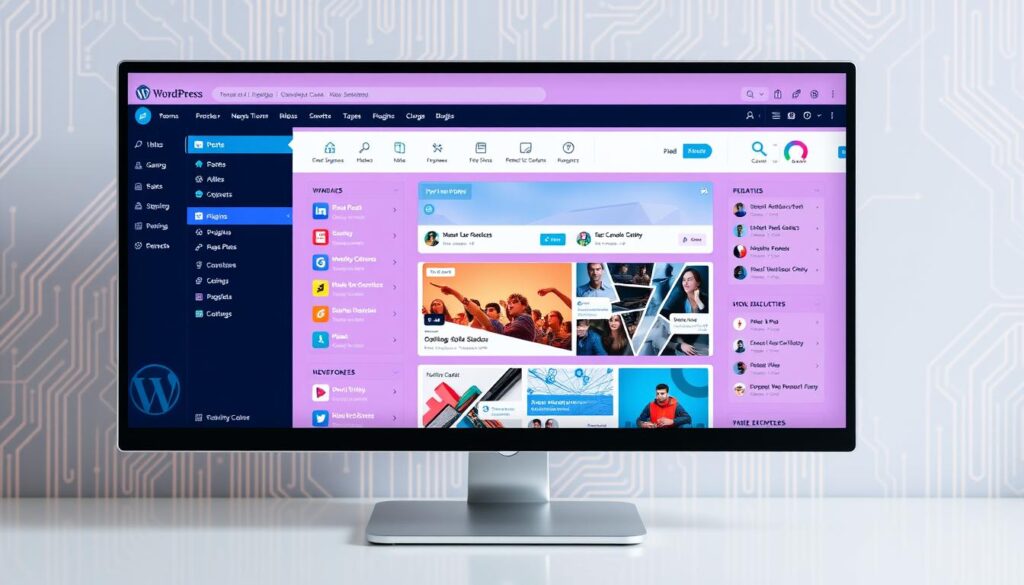
“Mastering the WordPress dashboard is the key to unlocking the true potential of your Elementor-powered website.”
The WordPress dashboard and Elementor’s settings work together for a great website experience. By learning both, you’ll be able to create impressive WordPress sites with Elementor.
Navigating the Elementor Interface
Learning the Elementor interface is crucial for using this powerful page builder. It has two main parts: the left-side panel and the right-side canvas.
Understanding the Panel
The left-side panel holds all the key elements, widgets, and settings for your site. It’s split into several sections, including:
- Elements: A vast library of pre-made widgets and elements like headings, images, videos, and buttons. You can drag and drop them onto your canvas.
- Global Widgets: These are reusable elements for multiple pages. They help keep your website’s look and feel consistent.
- Page Settings: Here, you can adjust your page’s background, layout, and typography.
Working with the Canvas
The right-side canvas is where you see your page design come to life. It’s your live preview and editing space. You can easily move and change your page elements here. With the canvas, you can:
- Change section and column layouts by dragging and dropping them.
- Modify the content and style of widgets directly on the canvas.
- Check how your page looks on desktop, tablet, and mobile devices for responsive design.
By getting good at the Elementor interface, you can make stunning and unique WordPress sites. The panel and canvas work together to make building your site easy and fun.
| Elementor Interface Highlights | Key Features |
|---|---|
| Panel |
|
| Canvas |
|
Creating Your First Page with Elementor
Elementor is a powerful tool that lets you make stunning WordPress sites easily. It’s great for both experienced designers and beginners. The Elementor page creation process is simple and quick.
To start, just add a new page in WordPress and click “Edit with Elementor.” This opens the Elementor interface. Here, you can use the drag-and-drop editor to build your page. Understanding Sections, Columns, and Widgets is key.
- Sections are the main containers for your page’s elements.
- Columns help you organize your content by dividing sections.
- Widgets are the individual elements, like text, images, and buttons.
When building your page, customize each element with the intuitive panel settings. Change the look, spacing, and behavior of your elements. Elementor’s real-time preview lets you see changes instantly.
Creating a great page means balancing looks and function. Use Elementor’s features to make a beautiful layout that’s easy to use. With practice, you’ll make pages that attract your audience and get results.
“Elementor’s drag-and-drop interface makes website creation a breeze, even for non-technical users.” – Jane Doe, small business owner
To improve your Elementor skills, check out the Elementor Academy. It has lots of tutorials and resources. With Elementor, your WordPress site can be anything you imagine. Start making your first page today!
Working with Templates and Blocks
Elementor is a top WordPress page builder with lots of pre-designed templates and blocks. These elements save you time and effort. They help you create stunning pages that match your brand’s look.
Pre-designed Templates
Elementor’s template library has many professional layouts. You’ll find homepages, about pages, contact forms, and more. Using these elementor templates, you can start your website with a solid base. Just pick a template that fits your vision and customize it to your liking.
Custom Template Creation
Elementor also lets you make your own custom templates. This way, you can save your layouts, elementor blocks, and sections for later use. Creating custom templates helps keep your brand consistent and makes designing easier for future pages.
To make a custom template, design your layout in the Elementor editor and save it. Then, you can use this template on other pages. It saves time and keeps your site looking good.
“Elementor’s pre-designed templates and custom template creation features have been a game-changer for my web design workflow. I can now build professional-looking pages in a fraction of the time it used to take.”
| Pre-designed Templates | Custom Templates |
|---|---|
| Access to a vast library of professionally-crafted layouts | Create and save your own unique designs for reuse |
| Jumpstart your website development with a solid foundation | Maintain a consistent brand identity across your site |
| Customize pre-built templates to match your branding | Streamline the design process for future pages |
Understanding Sections and Columns
In Elementor, sections and columns are the basics of your web page. Sections cover the whole content area. Columns split these sections into vertical parts, helping you make complex and eye-catching layouts.
Using Elementor’s sections and columns lets you adjust column widths, add background colors or images, and set margins and padding. This control helps you make web pages that look great and work well on any device.
For more detailed designs, Elementor has nested sections and columns. This lets you build complex, multi-layered pages. Sections can have their own columns, making your web page even more flexible and detailed.
“The true power of Elementor lies in its ability to seamlessly integrate sections and columns, enabling you to craft visually captivating and responsive web pages with ease.”
As you get better with Elementor, knowing how sections and columns work together is key. It’s a big step towards mastering layout structure and making amazing Elementor websites.
Key Considerations when Working with Sections and Columns
- Adjust column widths to achieve your desired layout
- Utilize background colors, images, or videos to enhance the visual appeal
- Experiment with margins and padding to create balanced and visually appealing spacing
- Leverage nested sections and columns for more complex and multi-layered designs
- Ensure responsiveness across different devices by carefully managing your layout structure
By getting the hang of Elementor sections and columns, you’ll be on your way to making stunning and useful websites. These websites will grab your audience’s attention and make a lasting impression.
Mastering Elementor Widgets
Elementor is a powerful WordPress page builder with many widgets. You can use these widgets to make stunning websites. They range from simple text editors and images to complex form builders and pricing tables.
Basic Widgets Overview
The free version of Elementor has over 40 basic widgets. These include text editors, images, buttons, and icons. They help you add and style content, create interactive calls-to-action, and add visual elements.
Advanced Widget Features
Elementor Pro offers more advanced widgets. You get features like forms, sliders, and pricing tables. These widgets help you gather user info, showcase products, and present offers in a compelling way.
In both versions, Elementor lets you customize widget styles, colors, and typography. This ensures your website looks cohesive and appealing. The global widgets feature also helps keep your design consistent site-wide with just one click.
“Elementor’s widgets have been a game-changer for my website design process. The wide range of options and the ability to customize them to my exact specifications have made it easy to bring my vision to life.”
Whether you’re new to web design or experienced, Elementor’s widgets are essential. They help you create stunning and functional websites. Start using Elementor and unleash your creativity.
Customizing Design and Layout
Unlock your WordPress site’s full potential with Elementor’s design and layout tools. You can make a stunning homepage, create engaging content, or make your site mobile-friendly. Elementor offers many customization options to help you.
Effortless Styling
Begin with Elementor’s style tab. Here, you can change colors, fonts, and spacing easily. Choose vibrant colors or sleek fonts to make your design come to life quickly.
Advanced Styling with Custom CSS
For more control, use Elementor’s custom CSS feature. It lets you add special effects and animations. This way, you can make your site look amazing without losing its user-friendly feel.
Responsive Design Mastery
Today, your site must look great on all devices. Elementor makes it easy to make your site look good on desktops, tablets, and phones. Adjust elements and tweak spacing to ensure your site looks perfect everywhere.
Experimenting with Layouts
Let your creativity shine with Elementor’s layout tools. Use sections and columns to make unique page designs. Try different layouts and spacing to create a standout online presence.
“Elementor’s design and layout customization options have truly transformed the way I approach website building. The level of control and flexibility it provides is unparalleled.”
Use Elementor’s design and layout tools to take your WordPress site to the next level. Be creative, make it mobile-friendly, and show off your brand’s unique style.
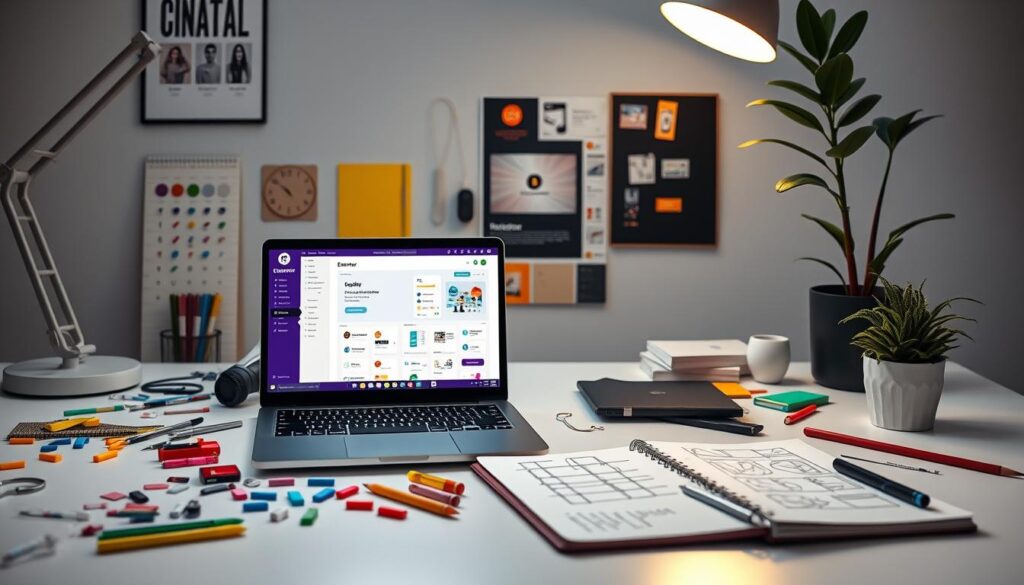
Mobile Responsiveness and Preview Options
Today, having a website that works well on all devices is key. Elementor makes sure your WordPress site looks great on desktops, tablets, and mobile devices. This is thanks to its responsive design features.
With Elementor’s mobile preview, you can see how your page looks on different devices. You can switch between desktop, tablet, and mobile views. This lets you adjust font sizes, column widths, and spacing for better mobile viewing.
Customizing for Mobile Devices
Elementor has many tools for a mobile-friendly design:
- Mobile-specific font sizes ensure text is easy to read on small screens.
- The “Reverse Columns” feature helps with better mobile navigation.
- Responsive column widths stack columns vertically on mobile.
- Adjustable padding and margin settings fine-tune spacing between elements.
- The “Hide/Show” function controls which elements appear on different devices.
These features help you create a smooth, responsive experience. It delights visitors, no matter how they visit your site.
Previewing and Testing Responsiveness
Elementor’s preview mode makes testing your design’s mobile responsiveness easy. You can quickly switch between device views. This ensures your layout, typography, and content work well on all screen sizes.
Elementor also lets you create custom breakpoints. This gives you more control over how your site adapts to different devices. By setting your own screen width thresholds, you can tailor the responsive behavior to your design goals.
Whether you’re starting a new website or improving an old one, Elementor’s responsive design capabilities are invaluable. They help you create a polished, user-friendly experience that engages your audience on any device.
Optimizing Your Elementor Site
When you build your WordPress site with Elementor, optimizing for performance and SEO is key. This ensures your site works smoothly and ranks well in search results.
Performance Tips
To boost your Elementor site’s speed, use fewer plugins. Each plugin can slow things down. Use caching tools like WP Rocket or CloudFlare to speed up your site.
Also, compress your images to keep your site fast. This doesn’t mean losing quality. It’s all about finding the right balance.
SEO Considerations
SEO is vital for your Elementor site, as most visitors come from search engines. Make sure your page titles and meta descriptions match your content. Use heading tags and optimize your images with good alt text.
SEO plugins like Yoast SEO or All in One SEO can help a lot. They offer tools to make your site more visible in search results.
FAQ
What is the difference between WordPress.org and WordPress.com?
What is Elementor and what are its key features?
What are the essential requirements for creating a WordPress website?
How do I choose the right domain name and web hosting?
How do I install WordPress and Elementor?
What are the differences between Elementor Free and Elementor Pro?
How do I navigate the Elementor interface?
How do I create a page with Elementor?
How do I work with Elementor templates and blocks?
How can I optimize my Elementor site?
Source Links
- How To Create A WordPress Website | Elementor
- How To Build A WordPress Website | Elementor
- How To Use Elementor In WordPress? The Complete Guide
- An Introduction to WordPress: Elementor
- The Beginner’s Guide to Using Elementor in WordPress
- 10 Website Legal Requirements: Rules To Ensure Compliance | Elementor
- How To Make A Business Website? Step-by-Step Guide (2024)
- Domains Vs. Hosting Vs. Website | Elementor
- Types Of Domains: Benefits, Examples, And How To Find One
- How To Create A WordPress Website Using Elementor
- Install & Activate Elementor Core » Elementor
- Elementor Pro Plan Vs. Free Plan | Elementor.com
- Elementor Pro Vs Free: What’s The Difference? | Elementor
- How To Create A Custom WordPress Dashboard | Elementor
- Dashboard Welcome for Elementor
- An Elementor Tutorial for Beginners – Qode Interactive
- How to Use Elementor in WordPress in 2024 [Quick Guide]
- Mastering WordPress Elementor: The Ultimate Guide for 2023
- How To Create A Homepage For Your Business | Elementor
- How To Build Your First Page In Elementor | Elementor
- How To Create A One Page Website In WordPress │Elementor
- Elementor Blocks: The Fastest Way To Build Websites
- Create a loop template (using blocks) and use it inside WP_Query
- Compare Grid Containers And Sections/columns » Elementor
- Section Overview: How To Style Your Sections | Elementor
- Inner Section Widget » Elementor
- Elementor Responsive 101: All You Need to Know! – Academy
- Elementor Addons & Widgets – Ultimate Addons for Elementor
- Master Addons – Elementor Addons with White Label, Free Widgets, Hover Effects, Conditions, & Animations
- Build Your Page Layout on Elementor – Academy
- Design & Layout Collection – Academy
- Design / Layout – Academy
- Responsive Editing For Mobile And Tablets » Elementor
- How To Make A Responsive Website: Step-By-Step Guide | Elementor
- How to Make Your Website Responsive With Elementor’s Mobile Editing Tools – Academy
- Elementor SEO: How To Optimize Your Elementor Website │Elementor
- Website Performance Optimization in Elementor | Elementor Academy
- Optimize Speed For Elementor Websites » Elementor