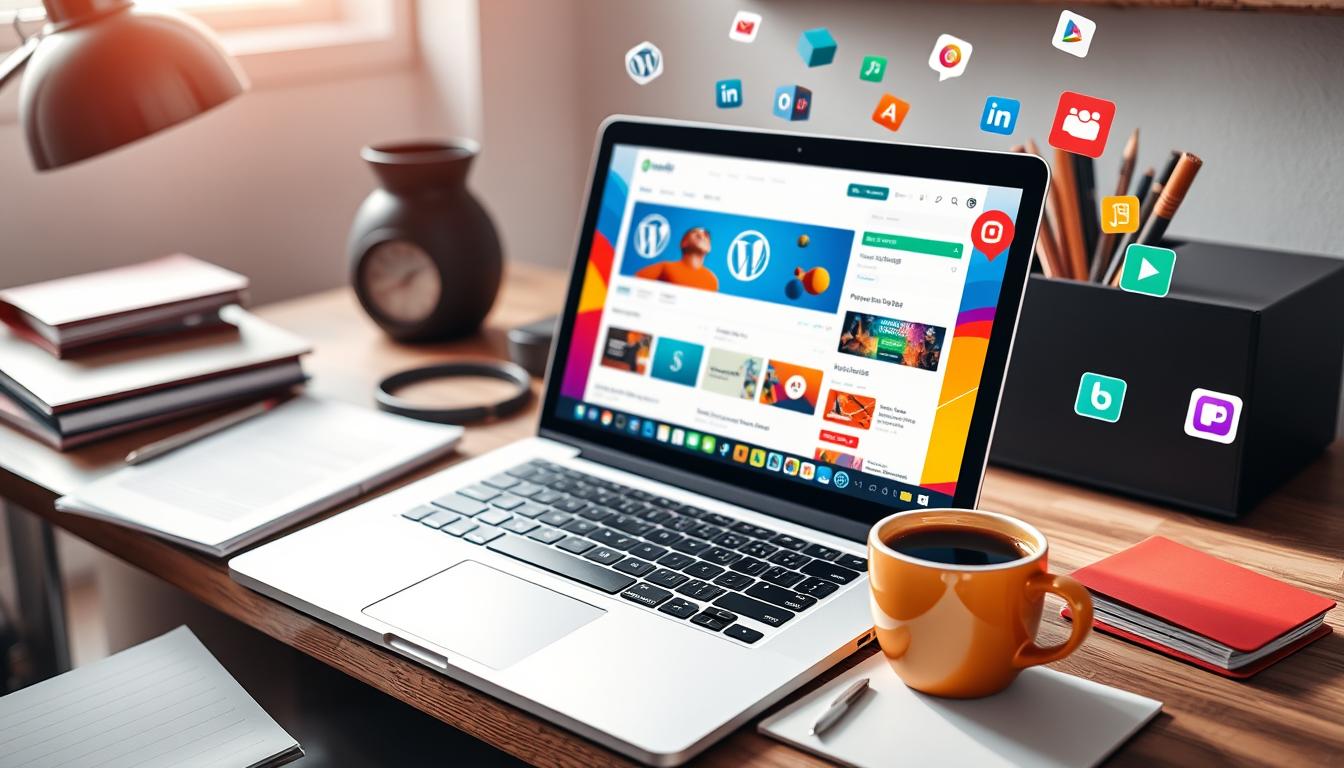Imagine building a professional, stunning website in just a few clicks. Welcome to WordPress, a platform that has changed how we create and manage online content. This guide will show you how to make a WordPress website in under an hour, even if you know nothing about web design.
I started my online journey over a decade ago. Back then, building a website was hard, requiring knowledge of HTML, CSS, and PHP. But now, with WordPress, anyone can make a beautiful website in just a few steps.
Table of Contents
Key Takeaways
- WordPress is the most popular and beginner-friendly content management system (CMS) for creating websites.
- You can create a fully functional WordPress website in under an hour, even without prior web design experience.
- WordPress offers a wide range of customization options, from free and premium themes to powerful plugins that enhance functionality.
- Choosing the right domain name and hosting provider are crucial steps in the website-building process.
- WordPress.com provides a user-friendly platform that simplifies website creation and management for beginners.
Understanding WordPress: A Perfect Platform for Beginners
WordPress is the most used content management system (CMS) worldwide, powering nearly 43% of all websites. It’s loved for its easy-to-use interface, lots of customization options, and a huge library of plugins and themes. Whether you’re new to web development or experienced, WordPress is a great choice for creating and managing your online space.
What Makes WordPress the Most Popular CMS
WordPress is top in the CMS market for many reasons. It has a huge, active community, over 60,000 free plugins, and many customizable themes. These features make it perfect for those who want to build a website without needing to know a lot about tech.
Key Benefits of Using WordPress
- Easy installation and setup
- Numerous free and premium themes to choose from
- Extensive plugin ecosystem for added functionality
- SEO-friendly features and tools
- Robust content management and publishing capabilities
- Flexibility to create a wide range of websites, from blogs to e-commerce stores
WordPress.com vs WordPress.org
When picking a WordPress platform, you have two options: WordPress.com and WordPress.org. WordPress.com is a hosted solution, where WordPress takes care of hosting and management. WordPress.org, on the other hand, is self-hosted, giving users full control over their site. The choice depends on your needs, budget, and technical skills.
| Feature | WordPress.com | WordPress.org |
|---|---|---|
| Hosting | Provided by WordPress | User-managed |
| Customization | Limited | Extensive |
| Plugins | Limited selection | Unlimited access to WordPress Plugin Repository |
| Ownership | WordPress owns the content | User owns the content |
| Cost | Free to $45/month | Hosting costs start from $7.99/month |
Understanding the differences between WordPress.com and WordPress.org helps beginners choose the right platform for their website needs and goals.
Essential Tools and Requirements to Get Started
To start a WordPress website, you need a few key things. First, get a domain name to show your website online. Pick one that’s easy to remember and fits your brand. Also, find a good WordPress hosting provider for your site’s needs like server upkeep and security.
Choosing the right WordPress hosting provider is important. Look at bandwidth, storage, security, and easy WordPress setup. Good hosting makes your site run well from the start. Many hosts have plans made just for WordPress users, making setup easy.
After getting your domain and hosting, you can install WordPress. You can do it manually or with one click, depending on your skill level. Either way, WordPress makes it easy for anyone to start their site.
| WordPress Tools | Website Requirements | Hosting Provider |
|---|---|---|
|
|
|
Knowing what you need for a WordPress site helps you start right. With the right domain, hosting, and WordPress setup, you’re ready to build a great website.
Choosing the Right Domain Name for Your Website
Your domain name is key in the digital world. It’s the first thing people see of your brand. So, picking the right one is crucial. Whether you’re starting fresh or updating your site, the right domain name can boost your success online.
Domain Name Best Practices
For a good domain name, keep it short and easy to remember. It should match your brand or website’s focus. Steer clear of hyphens and numbers, as they can confuse users. Also, get a domain that matches your social media handles for a unified online look.
Popular Domain Extensions and Their Uses
The domain extension you choose matters. .com is the top choice for most businesses. But, there are others like .org for non-profits, .blog for bloggers, and country-specific ones like .ca or .co.uk.
How to Purchase and Register Your Domain
Buying and registering a domain is easy. First, use a domain search tool, like WordPress.com’s, to see if your name is free. If it is, buy and register it with a trusted registrar. Don’t forget to renew your domain to keep your site live.
By following these tips and using the right tools, you can get a domain that showcases your brand well. This sets a strong base for your online success.
| Domain Extension | Typical Use Case |
|---|---|
| .com | Global businesses and organizations |
| .org | Non-profit organizations and charities |
| .blog | Personal and professional blogs |
| .io | Tech startups and software companies |
| Country-specific (e.g., .ca, .co.uk) | Businesses and websites targeting specific countries |
Selecting a Reliable WordPress Hosting Provider
Choosing the right WordPress hosting provider is key to a successful online presence. Your hosting service affects your website’s performance, security, and user experience. When picking a WordPress hosting plan, consider several important factors.
First, look for hosting providers that offer WordPress-specific features. These include one-click installation, automatic updates, and strong security. These plans create an ideal environment for your website to grow.
Also, check the hosting provider’s server resources, like bandwidth, storage, and CPU. These determine your WordPress site’s capacity and speed, especially as traffic increases. Choose a plan that can grow with your site.
Security is vital. Make sure the host provides SSL/TLS encryption, regular backups, and malware scanning. This protects your website and its content. Being able to quickly restore your site after a hack or data loss is crucial.
Customer support is also important. Pick a hosting provider with 24/7 assistance through various channels like phone, email, and live chat. Good support can help with issues or new features.
Lastly, look at the hosting provider’s reputation, reliability, and uptime guarantees. Read reviews and ratings from other WordPress users to see how the provider performs and how satisfied customers are.
By carefully evaluating these factors, you can find a WordPress hosting provider that supports your website’s success and growth.

“Choosing the right WordPress hosting provider can make all the difference in the success of your website.”
Create WordPress Website: Step-by-Step Installation Guide
Building a WordPress website is now easier than ever. You can choose between manual installation or a one-click setup. This guide will help you get your WordPress site up and running quickly.
Installing WordPress Manually
If you like doing things yourself, manual installation is for you. Here’s how to do it:
- Create a MySQL database for your WordPress content.
- Download the latest WordPress version from the official site.
- Extract the files and upload them to your web server or hosting.
- Go to the WordPress installation page and follow the instructions.
- Set up your site’s title, admin username, and password.
Using One-Click WordPress Installation
For a quicker setup, many hosts offer a one-click WordPress install. It’s perfect for beginners:
- Pick a reliable WordPress host like Bluehost or Hostinger.
- Log in to your account and find the one-click WordPress tool.
- Follow the prompts to set up your site, including title, username, and password.
- After installation, you’ll have a fully functional WordPress site to customize.
Initial Configuration Settings
After installing WordPress, it’s time to set up your site. This includes:
- Changing the site title and tagline
- Setting up a secure admin account
- Choosing your timezone and date format
- Enabling or disabling comments
- Picking your permalink structure
By following these steps, you’ll have a solid base for your WordPress site. It’s ready to be customized and expanded to fit your needs.
Navigating the WordPress Dashboard
The WordPress dashboard is your website’s control center. It’s where you manage and customize your site. Knowing the dashboard well helps you manage your online space better.
To get to the dashboard, add “/wp-admin” to your site’s URL. This takes you to the classic WP-Admin dashboard. Here, you can change what you see on pages and posts, like thumbnails and author info.
The “At a Glance” section gives a quick overview of your site. It shows your content and the active theme. The “Activity” section updates you on new posts and comments, making moderation easy.
- The “Quick Draft” feature lets you create and save post drafts fast. It also links to your last three drafts for editing.
- The “Site Health Status” section checks your WordPress setup and alerts you to any issues.
- The “WordPress Events and News” section keeps you updated on WordPress events near you.
Knowing the WordPress dashboard helps you manage your site well. You can create content and customize the user experience. This powerful tool lets you make the most of your WordPress site.
| Dashboard Feature | Description |
|---|---|
| WP-Admin Dashboard | The classic WordPress dashboard, accessible by appending “/wp-admin” to your website’s URL. |
| Screen Customization | Ability to select columns to display on Pages and Posts, including Thumbnail, Author, Stats, Comments, Likes, and publish date. |
| At a Glance | Provides a summary of the content on the site and identifies the active theme. |
| Activity | Displays upcoming scheduled posts, recently published content, and the most recent comments, with moderation capabilities. |
| Quick Draft | Allows for quick creation and saving of post drafts, with links to the three most recent draft posts for editing. |
| Site Health Status | Gives information about WordPress configuration and items that may need attention. |
| WordPress Events and News | Provides updates on upcoming WordPress events, with location-specific notifications. |
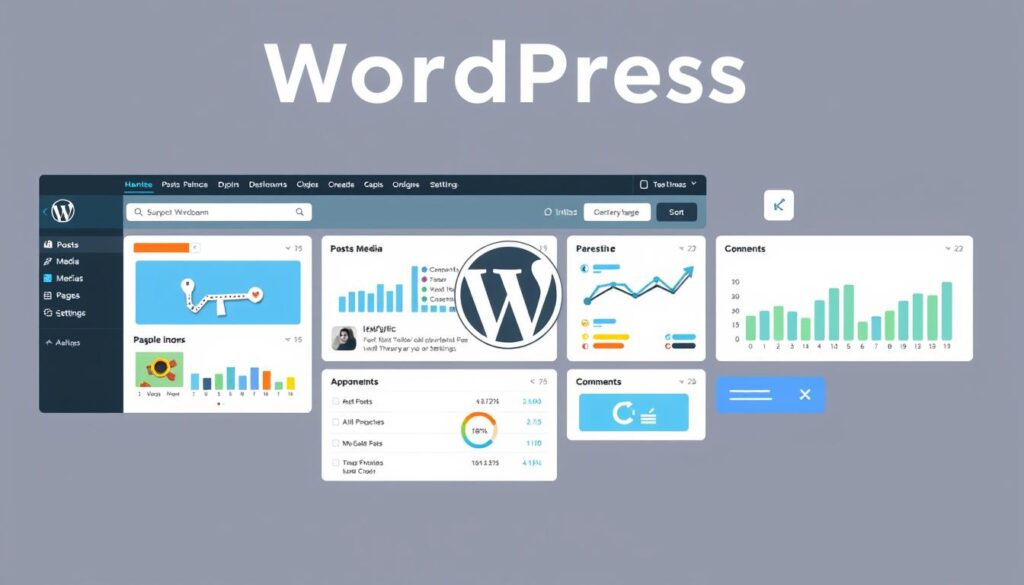
By getting to know the WordPress dashboard, you can manage your site better. This powerful tool helps you unlock your WordPress site’s full potential.
Choosing and Installing the Perfect WordPress Theme
Finding the right WordPress theme is key to a great website. With so many free and premium themes out there, it can be hard to choose. Knowing the differences between free and premium themes helps. Also, understanding how to install and customize a theme is important.
Free vs Premium Themes
Free WordPress themes are a good start for beginners. They are often well-designed and responsive. They also have basic customization options. But, they might not have all the advanced features.
Premium themes offer more design options and tools. They also have better customer support. These themes cost money, but they can make your website stand out.
Theme Installation Process
Installing a WordPress theme is easy, whether it’s free or premium. For free themes, just go to WordPress.org, pick one, and click “Install”. Premium themes need you to upload a package to your WordPress dashboard.
After installing, you can activate the theme. Then, start making it your own by customizing it.
Customizing Your Theme’s Appearance
WordPress themes let you change a lot of things. You can alter colors, fonts, and add logos and widgets. Many themes also have tools for adjusting layouts and optimizing for mobile.
By using these features, you can make your website unique. It will show off your brand and attract your audience.
“A well-designed WordPress theme can make a significant impact on the overall user experience and success of your website.”
Essential WordPress Plugins for Functionality
WordPress is known for its flexibility and wide range of plugins. With over 60,000 plugins in the official repository, you can find solutions for almost any need. These plugins can improve your website’s security, performance, SEO, and lead generation.
Let’s look at some key WordPress plugins that can boost your website’s functionality:
- Jetpack Security – Over 5 million people use this plugin for security, backup, and performance. The premium plan, at $20 per month, includes advanced features like malware scanning and spam protection.
- WPForms – A top form builder with a free version and premium plans from $39.99 to $299.50 per year. It offers multi-page forms and payment integrations.
- Akismet Anti-Spam – This free plugin blocks thousands of spam messages every hour, keeping your site clean.
- Yoast SEO – A leading SEO plugin that helps improve your content’s search engine visibility. The free version offers basic SEO analysis, while the premium version includes advanced features like internal linking suggestions.
- ShortPixel Image Optimizer – This plugin makes your images load faster. It has a free tier for up to 100 images per month and paid plans for more.
These are just a few of the many powerful WordPress plugins out there. By choosing and installing the right plugins, you can enhance your website’s functionality and improve your visitors’ experience.
| Plugin | Description | Pricing |
|---|---|---|
| Jetpack Security | Offers security, backup, and performance features | $20 per month for premium plan |
| WPForms | WordPress form builder with advanced features | $39.99 to $299.50 per year for premium plans |
| Akismet Anti-Spam | Blocks an average of 3,500,000 spam messages per hour | Free for personal use, $10 per month for commercial plans |
| Yoast SEO | Helps optimize content for better search engine visibility | Free version available, premium version pricing not specified |
| ShortPixel Image Optimizer | Optimizes images for faster page loads | Free for up to 100 images per month, paid plans available |
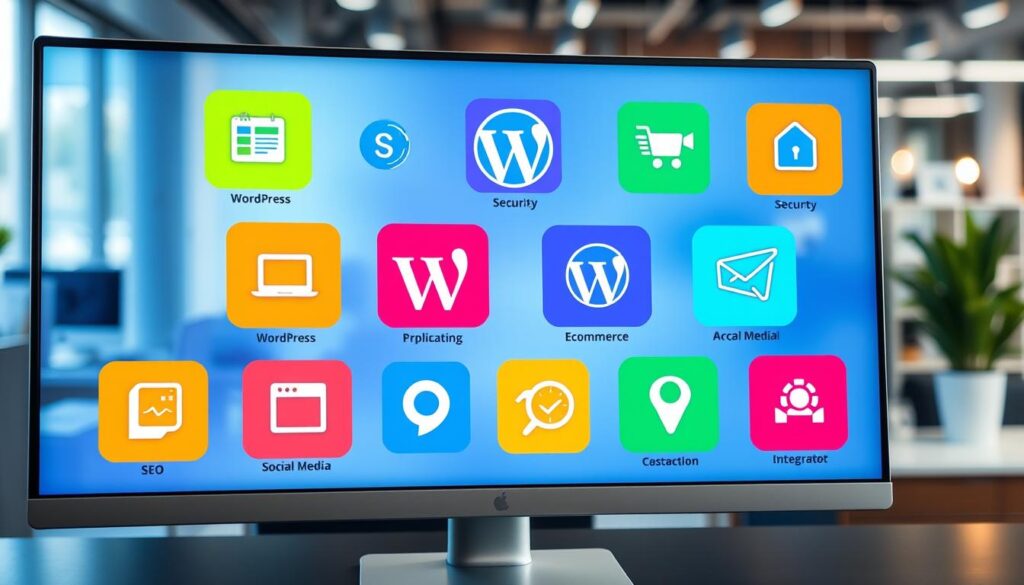
“Plugins are the Swiss Army knives of WordPress – they can add almost any functionality you need to your website.”
Creating and Organizing Your Website Content
When you build a website with WordPress, you’ll work with two main types of content: pages and posts. It’s important to know the difference between them. This helps you create a website that is easy to use and well-organized.
Setting Up Pages vs. Posts
WordPress pages are for content that doesn’t change, like an “About” page or a “Contact” page. These pages stay in the same place on your site. On the other hand, WordPress posts are for blog-style content. They are shown in reverse-chronological order on your blog section.
Organizing Categories and Tags
To keep your content organized, use categories and tags. Categories are broad topics that group related posts together. Tags are specific keywords for each post. They help with searchability and discoverability.
- Categories help organize your content in a way that’s easy for visitors to find what they need.
- Tags help index your content, making it easier for search engines to understand the context and relevance of each post.
Using pages, posts, categories, and tags well ensures your website’s content is organized. It’s easy to navigate and optimized for both users and search engines.
Customizing Your Website’s Navigation
Making your website easy to navigate is key for a great user experience. WordPress has a flexible website navigation system. It lets you make and change menus to show off your content well.
Building Navigational Menus
WordPress makes it simple to manage your site’s navigation with the WordPress menu feature. You can add pages, custom links, and dropdown menus to your main and secondary navigation. Organizing your menu well helps visitors easily find what they need.
Optimizing Navigation for Usability
To make your website’s navigation better, follow these tips:
- Keep your main menu simple, with no more than 5-7 items.
- Use clear, descriptive menu labels that match the content of the linked pages.
- Use dropdown menus wisely, making sure they help navigation without confusing users.
- Organize your content well by grouping related items under logical menu categories.
- Add a search function to help users find specific information quickly.
By carefully designing your WordPress website navigation, you can make your site easy to use. This encourages visitors to explore and engage with your content.
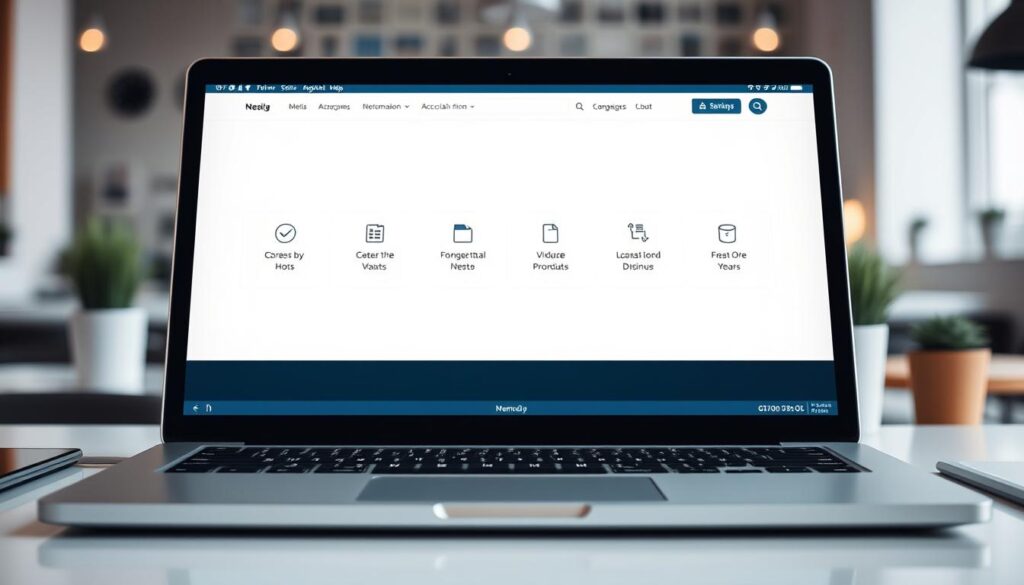
| Feature | Description |
|---|---|
| Primary Menu | The main navigation menu, typically located at the top of the website, showcasing the core pages and sections. |
| Secondary Menu | Additional navigation options, often located in the footer or sidebar, providing access to less prominent content. |
| Dropdown Menus | Nested sub-menus that expand when a user hovers over or clicks on a primary menu item, allowing for deeper site navigation. |
| Search Function | A search bar that enables users to quickly find specific content on your website. |
Mastering website navigation in WordPress can make your site easy to use. This keeps visitors interested and exploring your content without trouble.
Implementing Basic SEO Practices
Building a successful WordPress website means using basic search engine optimization (SEO) practices. SEO helps your site show up more in search results. This attracts more visitors from search engines like Google. Let’s look at some key SEO elements for your WordPress site.
On-Page SEO Elements
On-page SEO makes your web pages rank better and get more relevant traffic. For WordPress sites, focus on these on-page SEO elements:
- Title tags: Make your page titles short, clear, and include important keywords.
- Meta descriptions: Write engaging meta descriptions that sum up your page’s content and draw clicks.
- Headings (H1, H2, H3): Use headings to organize your content. This helps search engines understand your page’s structure and main topics.
- Image optimization: Add descriptive alt text to your images. Also, compress them to speed up your page load times.
- Internal linking: Build a network of internal links. This helps search engines explore your site and grasp your content better.
XML Sitemap and Robots.txt Setup
Setting up an XML sitemap and a robots.txt file also boosts your WordPress SEO. An XML sitemap lists all your website’s pages. It makes it easier for search engines to find and index your content. The robots.txt file controls how search engine bots crawl and index your site. It helps manage your site’s visibility and accessibility.
By using these basic SEO practices, you can make your WordPress website more search engine-friendly. This can lead to more targeted traffic and potential customers visiting your site.
“WordPress is a platform that a lot of people choose to start a blog or a website due to its SEO-friendly nature.”
Making Your Website Mobile-Responsive
In today’s world, having a website that works on all devices is key. Over 61% of Google searches happen on mobiles. So, making your WordPress site mobile-friendly is vital for a good user experience and a strong online presence.
WordPress has many options to make your site mobile-friendly. Many themes are designed to work well on different screen sizes. Tools like Google’s Mobile-Friendly Testing Tool can check if your site works well on mobiles and show what needs work.
To make your site even better for mobiles, look into WordPress mobile themes. You can also use responsive child themes and media queries to adjust your design. Make sure your plugins work well on small screens too. By optimizing your site, you’ll give your users a great mobile experience and boost your search rankings.