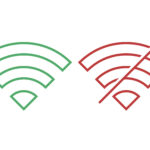Nothing is more frustrating than when your Android WiFi won’t turn on, leaving you stranded without internet access. Whether you’re facing a greyed out WiFi switch, an unresponsive WiFi toggle, or WiFi not enabling on Android devices, this comprehensive guide will walk you through proven solutions to get your connection back up and running.
This problem affects millions of Android users worldwide, but the good news is that most WiFi activation issues can be resolved without visiting a repair shop. We’ll cover everything from simple quick fixes to advanced troubleshooting methods that address both software glitches and potential hardware failures.
Understanding Android WiFi Issues
When your Android WiFi not turning on, the underlying cause typically falls into one of several categories. Software bugs represent the most common culprit, often triggered by system updates, app conflicts, or corrupted network settings. These issues manifest as a WiFi toggle unresponsive to taps or a completely greyed out WiFi switch that appears disabled.
System glitches can also prevent WiFi from activating properly. These temporary software hiccups occur when background processes interfere with your device’s wireless radio functionality. Unlike permanent software corruption, system glitches often resolve themselves with simple restart procedures.
Hardware failure represents the most serious scenario, though it’s less common than software-related problems. Physical damage to your device’s WiFi antenna, wireless chip, or related components can permanently disable WiFi functionality. Identifying whether you’re dealing with hardware vs software issues early in the troubleshooting process saves time and helps determine if professional repair is necessary.
Most users experience this problem suddenly – WiFi works fine one moment, then refuses to turn on the next. The WiFi toggle may appear completely unresponsive, greyed out, or constantly stuck in an “enabling” state without ever fully activating. Standard troubleshooting methods like toggling airplane mode or restarting the device often fail because they don’t address the root cause of the malfunction.
Why Won’t My Android WiFi Turn On?
Several factors can prevent your Android WiFi from turning on properly. Understanding these root causes helps you apply the most effective troubleshooting approach for your specific situation.
Corrupted Network Settings represent the leading cause of WiFi activation problems. When your device’s stored network configurations become damaged or incompatible, the WiFi radio may refuse to initialize. This corruption often occurs after system updates that change how Android handles wireless connections.
Background App Conflicts can interfere with WiFi functionality. VPN applications, network monitoring tools, or poorly designed apps with network permissions sometimes block the WiFi radio from activating. These conflicts typically develop after installing new software or updating existing applications.
System Cache Issues accumulate over time and can prevent WiFi from responding normally. Android stores temporary files and configuration data in various cache partitions. When this cached data becomes corrupted or outdated, it can block essential WiFi services from starting.
Firmware Bugs in your device’s operating system may cause WiFi toggle problems. Manufacturers sometimes release updates containing unresolved wireless connectivity issues. These bugs particularly affect specific device models or Android versions.
Hardware Degradation occurs gradually in older devices. The WiFi chip, antenna connections, or related circuits may develop intermittent faults that prevent reliable operation. Physical damage from drops, water exposure, or manufacturing defects can also cause hardware-related WiFi failures.
Quick Fixes for a Greyed-Out WiFi Toggle
Start with these simple solutions before moving to more complex troubleshooting methods. These quick fixes resolve most software-related WiFi activation problems without requiring technical expertise.
1. Force Restart Your Device
Hold down the power button and volume down button simultaneously for 10-15 seconds until your device completely powers off. This hard reset clears temporary system glitches that may be blocking WiFi activation. After the device restarts, check if the WiFi toggle responds normally.
Unlike a regular restart, this method forcibly terminates all background processes and clears system memory. Many users report success with this approach when dealing with unresponsive WiFi switches.
2. Toggle Airplane Mode
Navigate to Settings > Network & Internet > Airplane Mode and enable it for 30 seconds. This action completely disables all wireless radios, including WiFi, Bluetooth, and cellular connections. After 30 seconds, disable airplane mode and attempt to turn on WiFi.
This method works by forcing Android to reinitialize all wireless components from scratch. The brief disconnection often resolves conflicts between different radio systems that may be preventing WiFi activation.
3. Reset Network Settings
Go to Settings > System > Reset > Reset Network Settings. This process removes all saved WiFi passwords, Bluetooth pairings, and mobile data settings, returning your network configuration to factory defaults.
Important: You’ll need to reconnect to all previously saved WiFi networks and re-pair Bluetooth devices after performing this reset. However, this method eliminates corrupted network configurations that commonly cause WiFi toggle problems.
4. Clear WiFi Service Cache
Navigate to Settings > Apps > Show System Apps > WiFi. Tap “Storage” then select “Clear Cache” followed by “Clear Data.” This removes temporary files that may be preventing the WiFi service from starting properly.
After clearing the cache, restart your device and test WiFi functionality. This approach targets the specific system service responsible for WiFi operations without affecting other device functions.
5. Safe Mode Diagnosis
Restart your device in Safe Mode by holding the power button, then pressing and holding “Power Off” until the Safe Mode option appears. In Safe Mode, only pre-installed system apps run, eliminating third-party app conflicts.
If WiFi works normally in Safe Mode, a recently installed app is likely causing the problem. Uninstall recently added applications one by one until WiFi functionality returns in normal mode.
Advanced Troubleshooting for WiFi Activation Issues
When basic fixes don’t resolve your WiFi problems, these advanced techniques address deeper system issues and help identify hardware failures.
1. Factory Reset Preparation and Execution
Before performing a factory reset, back up all important data including photos, contacts, and documents. Navigate to Settings > System > Reset > Erase All Data (Factory Reset). This nuclear option removes all software corruption but requires complete device setup afterward.
Factory resets resolve approximately 85% of software-related WiFi issues that survive basic troubleshooting. However, if WiFi still doesn’t work after a factory reset, you’re likely dealing with hardware failure requiring professional repair.
2. Firmware Flashing and Recovery Mode
Advanced users can attempt firmware flashing using manufacturer-specific tools. Download the official firmware for your exact device model from the manufacturer’s website. Use tools like Odin (Samsung), LG Bridge (LG), or Fastboot (Google) to reinstall the operating system.
Warning: Firmware flashing can permanently damage your device if done incorrectly. Only attempt this method if you’re comfortable with advanced technical procedures and understand the risks involved.
3. Hardware Diagnostic Testing
Access your device’s built-in diagnostic menu by dialing specific codes in the phone app. Common codes include *#*#4636#*#* for general diagnostics or *#*#232338#*#* for WiFi MAC address information. These hidden menus provide detailed information about your WiFi hardware status.
If diagnostic tests show “WiFi MAC: Unavailable” or similar error messages, your device likely has hardware failure requiring professional repair or replacement.
4. Professional Repair Assessment
Contact your device manufacturer’s support team or visit an authorized repair center for hardware evaluation. Professional technicians can perform component-level testing to determine if WiFi chip replacement or other hardware repairs are necessary.
Before seeking professional help, document all troubleshooting steps you’ve attempted and any error messages encountered. This information helps technicians diagnose the problem more efficiently.
Prevention Tips
Implementing these preventive measures reduces the likelihood of future WiFi activation problems and extends your device’s wireless reliability.
Regular Software Updates: Install system updates promptly when available. Manufacturers often include WiFi stability improvements and bug fixes in routine updates. Enable automatic updates in Settings > System > System Update to ensure you receive critical patches.
Avoid Excessive Network Modifications: Limit the number of VPN apps, network boosters, and similar tools installed simultaneously. These applications can conflict with each other and interfere with normal WiFi operations.
Periodic Cache Clearing: Clear system cache monthly through Settings > Storage > Cached Data. This routine maintenance prevents accumulated temporary files from causing system conflicts.
Monitor Third-Party Apps: Pay attention to WiFi performance after installing new applications. Uninstall recently added apps if WiFi problems develop shortly after installation.
Physical Device Care: Protect your device from drops, water exposure, and extreme temperatures. Physical damage to internal components often manifests as wireless connectivity problems.
Frequently Asked Questions
Q: Why is my WiFi toggle greyed out and unresponsive?
A greyed out WiFi toggle typically indicates corrupted network settings or a system service conflict. Try resetting network settings first, followed by clearing the WiFi service cache. If the toggle remains unresponsive after these steps, restart your device in Safe Mode to check for app conflicts.
Q: Can a software update cause WiFi activation problems?
Yes, software updates occasionally introduce bugs that affect WiFi functionality. If WiFi problems began immediately after an update, check for newer patches that address known issues. Contact your device manufacturer if no updates are available, as they may provide beta fixes for widespread problems.
Q: How do I know if my WiFi problem is hardware or software related?
Perform a factory reset after backing up your data. If WiFi works normally after the reset, the issue was software-related. If WiFi still doesn’t function after a complete factory reset, you likely have hardware failure requiring professional repair.
Q: Will replacing my device’s WiFi chip fix activation problems?
WiFi chip replacement can resolve hardware-related activation issues, but it’s often not cost-effective for older devices. Get a professional diagnostic assessment to determine if chip replacement is necessary and compare repair costs to device replacement prices.
Final Thoughts
Android WiFi not turning on can be incredibly disruptive, but most cases are fixable with the right troubleshooting approach. By systematically working through these solutions – from simple restarts to advanced diagnostic procedures – you can identify and resolve the underlying cause of your WiFi activation problems.
Remember that software issues represent the vast majority of WiFi problems, so don’t panic if your WiFi toggle becomes unresponsive. Start with the quick fixes, which resolve most common scenarios, then progress to advanced troubleshooting only if necessary.
If you’ve exhausted all software solutions without success, professional hardware evaluation may be required. However, the troubleshooting techniques in this guide will resolve WiFi activation issues for most Android users without requiring expensive repairs.
Keep this guide bookmarked for future reference, and don’t hesitate to work through the solutions systematically. With these proven troubleshooting methods in your toolkit, you’ll be prepared to handle Android WiFi problems like a pro and get back online quickly when connectivity issues arise.